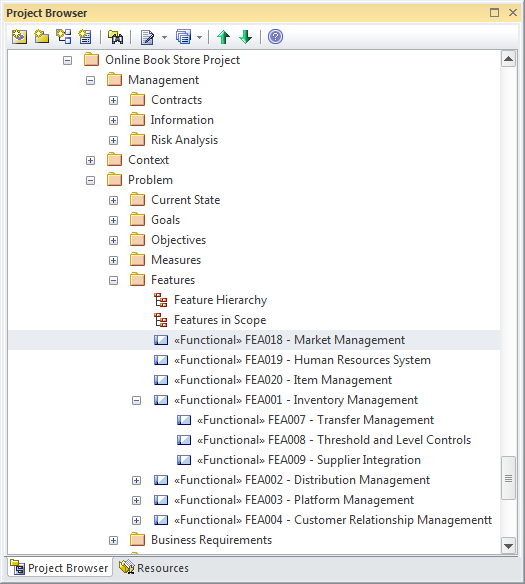| Prev | Next |
Project Browser
Getting to know the Project Browser
Aspect |
Description |
|---|---|
|
Introducing the Project Browser |
The Project Browser is the primary tool for structuring and navigating through the repository using expanding and collapsing tree nodes. The key structural element is the Package, which is a folder-like element that can contain other elements and diagrams, and other Packages. The elements in turn can contain other elements, features and diagrams. Root nodes are the highest nodes in the tree and these root Packages can contain views that in turn can contain any level of Packages and elements. Tree nodes including Packages, elements, Features and diagrams can be copied and pasted between locations or dragged and dropped to new locations. Many important tools, functions and windows are applied at the level of the Package, such as import or export of model content, documentation and Package Control, including Baselines.
|
|
Where to find the Project Browser |
Ribbon: Show > Portals > Window > Explore > Project Browser Ribbon: Start > Explore > Browse > Project Browser |
|
Usage of the Project Browser |
The Project Browser can be used to create and manage the structure of the repository by adding and deleting, moving and copying Packages, elements, Features and diagrams. It is often the primary tool for exploring and browsing through the elements in the repository and finding things of interest. A modeler working with an open diagram will often want to locate a diagram object in the Project Browser as a way of finding out what Package it belongs to and what its peers are. |
|
Options for the Project Browser |
The Project Browser has a context menu that contains the import functions that apply to each of the selected element types. Many of the functions are also available in the Project Browser Toolbar positioned at the top of the window. This includes the ability to create Packages, diagrams, elements and documentation. The Project Browser itself can be moved around the workspace as required.
There are also several important ways the Project Browser can be configured by using the 'Preferences' dialog. These include the ability to Show or Hide stereotypes in the name of a tree node, the ability to freely sort the tree nodes within a Package or element and whether to warn about deletions from the tree. There is also the ability to configure the action that occurs when a node in the tree is double-clicked. |
|
Learn more about the Project Browser |