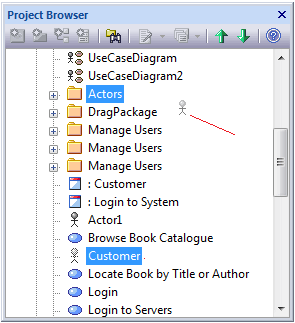| Prev | Next |
Move Elements Between Packages
If an element or Package is not in the most appropriate part of the model structure, you can move it to a different location in the Project Browser, either by:
If you move a Package, all the subordinate Packages and their contents are moved to the new location also.
Drag an element between Packages
Step |
Action |
See also |
|---|---|---|
|
1 |
Click on the element in the Project Browser. See 'Customer' in the example diagram. |
|
|
2 |
Drag the element so that the cursor is over the target Package icon. The element symbol (and, in some operating systems, the element name) displays at the moving cursor position.
|
|
|
3 |
Release the mouse button. The element is moved into the target Package. |
Cut and Paste the Element
Step |
Action |
See also |
|---|---|---|
|
1 |
In the Project Browser, right-click on the element to be moved and select the 'Copy / Paste | Cut' option. The selected element is highlighted. |
|
|
2 |
Right-click on the Package or element under which to move the cut element, and select the 'Copy / Paste | Paste' option. The cut element is listed as a child of the selected element or Package, in the Project Browser. |
Notes
Learn more