| Prev | Next |
Highlight Context Element
When you click on an element on a diagram, it becomes the context element; that is, all actions take effect on that element. The context element has black rectangles on its border, firstly to indicate that the element is selected and secondly to act as 'handles' that you can click on and drag to enlarge or shrink the element.
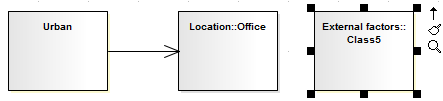
Many actions that you can take on an element involve selecting menu options or working on windows and dialogs that are separate from the element, and on a large or complex diagram you can lose track of the context element. To make every context element more visible, you can configure the system to add a hatched border to the element.
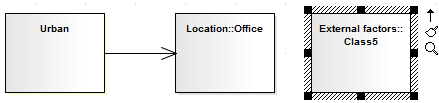
Access
To add a hatched border to the context element, open the 'Preferences' dialog using one of the methods outlined here, then select the 'Always Highlight Context Element' checkbox on the 'Diagram Behavior' page.
|
Ribbon |
Start > View > Preferences > Diagram > Behaviour: Always Highlight Context Element |
Multiple Selection
If you select multiple elements to work on at the same time, the context element has a hatched border by default, regardless of whether the 'Always Highlight Context Element' checkbox is selected or not. The context element here is the element against which other selected elements are aligned, or through which the changes to properties are made.
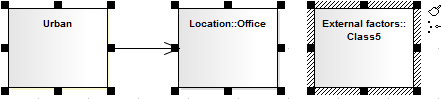
Notes
Learn more

