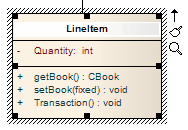| Prev | Next |
Insert Testing Features
You can add test records such as Unit, Integration, System, Acceptance, Inspection and Scenario tests directly to an element displayed on a diagram.
Add testing features to an element directly from a diagram
Step |
Action |
See also |
|---|---|---|
|
1 |
Open the diagram containing the element. |
|
|
2 |
Click on the element. The element name is highlighted in a lighter shade (the default is white), to indicate that it has been selected.
|
|
|
3 |
Either press or right-click on the highlighted name and select the 'Add Other' option The 'Insert Feature' dialog displays. |
|
|
4 |
Click on the appropriate radio button option to associate the required testing feature with the element. |
|
|
5 |
Click on the . The Testing window opens, showing the appropriate panel for the type of test selected. |
|
|
6 |
Complete the fields to define the test activity, and then click on the in the window toolbar. The test is added to the element. |
|
|
7 |
To create a subsequent test activity of this type, click on the 'New' icon. To add items for other types of test, click on the appropriate tab.
|
Notes
Learn more