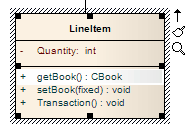| Prev | Next |
Edit Operation Parameter Keyword
You can directly edit operation classifiers by element, using the in-place editing menu. This enables you to rapidly assign parameter keywords.
Directly edit operation classifiers by element
Step |
Action |
See also |
|---|---|---|
|
1 |
Open the diagram containing the element. |
|
|
2 |
Click on the element, and on the operation to edit within the element. The item line is highlighted in a lighter shade (the default is white), to indicate that it has been selected.
|
|
|
3 |
Right-click on the item. The context menu displays. |
|
|
4 |
Select the 'Edit Selected' menu option (or press ) to enable you to edit the operation directly from the diagram. The name of the operation is highlighted. |
|
|
5 |
Right-click on the data type of a parameter to display the context menu. |
|
|
6 |
From the context menu you can:
If the data type is 'Class', Enterprise Architect locates the Class in the Project Browser and opens its 'Properties' dialog If the data type is a raw data type, Enterprise Architect displays the message This data type is a raw data type If the data type is not defined in the model, the message is: The data type is not defined in the model |
Properties Dialog |