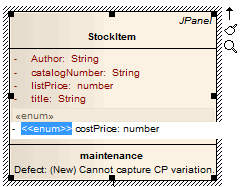| Prev | Next |
Edit Feature Stereotype
You can use in-place editing to edit a feature stereotype directly on a diagram.
Change the stereotype of an operation or attribute
Step |
Action |
|---|---|
|
1 |
Open the diagram containing the element. |
|
2 |
Click on the element, and on the item to edit within the element. The item line is highlighted in a lighter shade (the default is white), to indicate that it has been selected.
|
|
3 |
Right-click on the item. The context menu displays. |
|
4 |
Select the 'Edit Selected' menu option (or press ) to enable you to edit the attribute or operation directly from the diagram. The name of the item is highlighted. |
|
5 |
Move the cursor to the position before the name or within the existing attribute or operation stereotype (denoted by «stereotype name»).
|
|
6 |
Delete or type over the previous name to change the stereotype name of the attribute or operation. |
|
7 |
Press the Enter key to accept the change or Esc to cancel the change. |
Notes