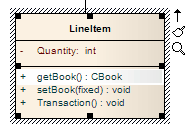| Prev | Next |
Insert Operation Parameter
You can add operation parameters to an operation through the in-place editing options, using hotkey commands or menu shortcuts.
Add parameters to operations in a Class diagram element
Step |
Action |
See also |
|---|---|---|
|
1 |
Open the diagram containing the element. |
|
|
2 |
Click on the element, and on the operation to update within the element. The item line is highlighted in a lighter shade (the default is white), to indicate that it has been selected.
|
|
|
3 |
Press , or right-click on the selected item and select the 'Edit Selected' option. |
|
|
4 |
Move the cursor inside the parameter brackets and type the parameter name, followed by a colon (for example, bks: for a vector containing books). |
|
|
5 |
Give the parameter a type. Place the cursor after the colon at the end of the name and add the classifier; either:
The 'Select <Item>' dialog displays. |
Intelli-sense
Select |
|
6 |
Press the Enter key to accept the change or to cancel the change. The diagram is updated to reflect the changes. |