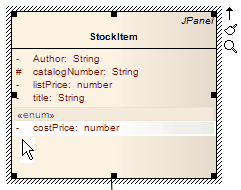| Prev | Next |
Edit Feature Scope
You can rapidly edit the scope of an attribute or operation directly on a diagram, using in-place editing.
Change the scope of a feature
Step |
Action |
|---|---|
|
1 |
Open the diagram containing the element. |
|
2 |
Click on the element and on the item to edit within the element. The item line is highlighted in a lighter shade (the default is white), to indicate that it has been selected.
|
|
3 |
Right-click on the item. The context menu displays. |
|
4 |
Select the 'Edit Selected' menu option (or press ) to enable you to edit the attribute or operation directly from the diagram. The name of the item is highlighted. |
|
5 |
Move the cursor to the scope of the item and delete the previous entry.
|
|
6 |
Reassign the entry by typing in one of these symbols:
|
|
7 |
Press the Enter key to save the change, or Esc to cancel the change. The diagram is updated to reflect the changes (also see the catalogNumber attribute in the screen illustrations). |