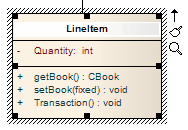| Prev | Next |
Insert Maintenance Feature
You can quickly insert a new maintenance item directly on a diagram, using in-place editing.
Assign maintenance details directly to an element from a diagram
Step |
Action |
|---|---|
|
1 |
Open the diagram containing the element. |
|
2 |
Click on the element name. The name is highlighted in a lighter shade (the default is white), to indicate that it has been selected.
|
|
3 |
Either press or right-click on the highlighted name and select the 'Add Other' option. The 'Insert Feature' dialog displays. |
|
4 |
Click on the appropriate radio button option to associate the required maintenance feature with the element item. |
|
5 |
Click on the . The '<Maintenance Feature> details for <element>' dialog displays. |
|
6 |
Complete the fields to define the maintenance activity, and then click on the . To create a subsequent maintenance activity of this type, click on the . |
|
7 |
When you have defined all of the maintenance activities of this type, click on the . The maintenance details are added to the element.
|
Notes
Learn more