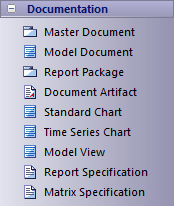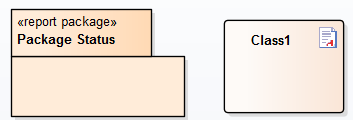| Prev | Next |
Virtual Documents
Both standard and custom report templates generate documents that present information reflecting the organization of the Project Browser. You can also generate document and web reports independent of that organization, grouping and ordering individual Packages and elements according to whatever criteria you want to apply. For this purpose, you use virtual documents.
You can create separate virtual documents describing, say, the Requirements, Use Cases or Design elements of a project, based on individual Model Document elements. Alternatively, you can make these separate sections of one report, retaining their own different formats but with common headers and footers, organized under a Report Package element. Any Table of Contents, Stylesheet and/or Cover Page you select would be applied to the combined document and could apply your corporate standards across all the Model Document sections. You can create as many virtual documents as you want, for as many combinations of information as you need.
Elements, Templates and Content Definitions
Construct |
Detail |
See also |
|---|---|---|
|
Document Elements |
Report Package and Model Document elements are available from the 'Documentation' page of the Diagram Toolbox; on the Toolbox, click on
When you drag the Report Package and Model Document elements onto a diagram, these symbols display, respectively:
The 'Documentation' Toolbox page also provides the:
|
Diagram Toolbox Create Model Document Create Master Document Document Artifact Generate Report to an Artifact Element Charts |
|
Templates |
For each Model Document element, you can use a standard document template (such as Model Report) or you can create a custom template; for example, a specifically-designed Requirements template for a Requirements document, or a Use Case template for a section on Use Cases. For web reports, you identify the template on the 'Publish as HTML' dialog; for document reports, you specify the template name as the value of the RTFTemplate Tagged Value. |
Design Custom Document Templates Import Template |
|
Content |
The content of the report is defined as either:
You can control the sequence in which information is presented in the document by, for example, changing the sequence of Packages in the Model Document or the sequence of Model Documents in the Report Package. |
Add Packages to Model Document Delete Package in Model Document Define & Modify Searches Document Order |
Notes
Bookmarking requires each bookmark to be unique; when you generate a report with a standard template (including in a single Model Document element), each bookmark is unique and there is a 1:1 association between the Elements-details being generated and the elements in the repository
As Report Packages are intended to contain multiple sub-documents, the association ceases to be 1:1; there is no simple method that enables the generated data to be uniquely identified directly in association with the original element
Learn more
 to display the 'Find Toolbox Item' dialog and specify 'Report Package' or 'Model Document'.
to display the 'Find Toolbox Item' dialog and specify 'Report Package' or 'Model Document'.