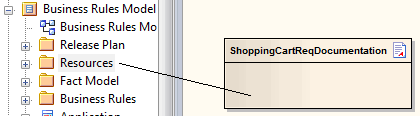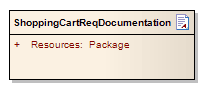| Prev | Next |
Add Packages to Model Document
After you create a Model Document element, one of the two options available to you is to identify the Packages to document in the reports generated from the element. You can add as many Packages as you need, from anywhere in the model.
Add Packages to Model Document element
Step |
Action |
See also |
|---|---|---|
|
1 |
Open the Documentation diagram, and locate a Package in the Project Browser to add to the documentation; for example, a Resources Package in a Dynamic view. |
|
|
2 |
Drag and drop the Package from the Project Browser onto the Model Document element, as shown:
|
|
|
3 |
Adding the Package creates an attribute with the same name as the Package; the attribute can be seen in the Model Document element in the Attributes compartment:
Repeat step 2 for each of the Packages you want to include in the document. |
|
|
4 |
You could now generate your report as a document or as a web page, but you might prefer to first review how your Package list impacts the order in which information is presented in the report. You can change the sequence of Packages, or delete any Packages that are no longer required. |
Generate the Document Master Documents and Model Documents Document Order Delete Package in Model Document |