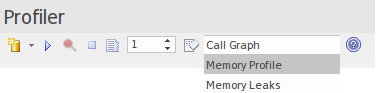| Prev | Next |
Start & Stop the Profiler
Profiling is a two stage process of data collection and reporting. In Enterprise Architect the data collection has the advantage of being a background task - so you are free to do other things while it runs. The information sent back to Enterprise Architect is stored until you generate a report. To view a report, the capture must be turned off. After the report is produced you can resume capture with the click of a button. If, for some reason, you decide to scrap your data and start again, you can do so easily and without having to stop and start the program again.
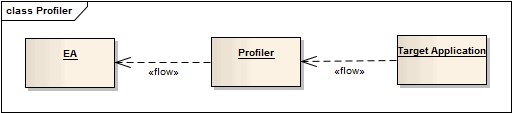
Access
|
Ribbon |
Execute > Analyze > Profiler > Open Profiler |
|
Other |
Execution Analyzer toolbar : Analyzer Windows | Profiler |
Actions
Action |
Detail |
See also |
|---|---|---|
|
Toolbar |
|
|
|
Strategy Selection |
Select the Profiling strategy from the available options on the Toolbar. |
|
|
Start the Profiler |
Click the on the Profiler window |
|
|
Stop the Profiler |
The process exits if:
If you stop the Profiler and the process is still running, you can quickly attach to it again. |
|
|
Pause and Resume Capture |
You can pause and resume capture at any time during a session. When capture is turned on, samples are collected from the target. When paused, the Profiler enters and remains in a wait state until either capture is enabled, the Profiler is stopped or the application finishes. |
Getting Started |
|
Generate Reports |
The is disabled during capture but is available when capture is turned off. |
Generate, Save and Load Profile Reports Function Line Reports |
|
Clear Data Collection |
You can clear any data samples collected and resume at any time. First suspend capture by clicking on the . The , as for the , is enabled whenever capture is turned off. In clicking on the Discard button you will be asked to confirm the operation. This action cannot be undone. |