| Prev | Next |
Compartments
When you place an element on a diagram, you can display it with a number of compartments that reveal not only the attributes and operations of the element, but also several other properties such as tags, requirements, constraints, allocated resources, discussions and reviews.
Compartment Types
This table describes some of the types of compartment that you can show on an element in a diagram. For a full list of standard compartments, and information on custom compartments, see the Feature Visibility and Define Element Characteristics topics.
Images |
Remarks |
See also |
|---|---|---|
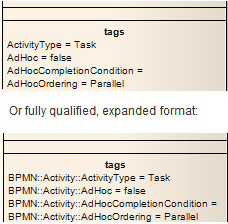
|
Tags Compartment Detail: The tags compartment lists all Tagged Values for an element as entered in the Tagged Values window. The fully-qualified option shows only those Tagged Values that were created in Enterprise Architect release 7.1 or later; it does not expand Tagged Values created in earlier releases. |
Tagged Values |
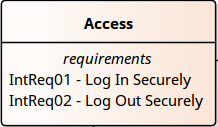
|
Requirements Compartment Detail: The Requirements compartment shows a list of internal requirements as entered on the 'Requirements' tab of the Responsibilities window for the element. |
Requirements |
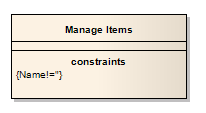
|
Constraints Compartment Detail: The constraints compartment shows a list of element constraints as entered in the 'Constraints' tab of the Element Properties window. |
Constraints |

|
Discussions Compartment Detail: The discussions compartment displays the first two lines of each open discussion topic on the element. It does not include closed discussions, so it is a useful reminder of current discussions on the element that you might need to check. If you double-click on a discussion topic, the Collaborate window is displayed with the selected discussion fully expanded. |
Informal Discussions |
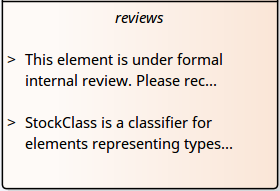
|
Reviews Compartment Detail: The reviews compartment displays the first two lines of each open review topic on the element. It does not include closed reviews, so it is a useful reminder of current reviews of the element that you might need to check. If you double-click on a review topic, the Collaborate window is displayed with the selected review fully expanded. If the element has several compartments, the reviews compartment might show fewer topics, to conserve space. |
Formal Review Elements |
Notes
Learn more

