| Prev | Next |
Rectangle Notation
You can display various 'shaped' elements, such as an Interface, Use Case or Actor, using rectangle notation. This notation shows on the diagram any attributes, operations or constraints belonging to the element, in the same style as for a Class.
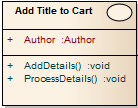
To show an element using rectangle notation, either:
- Click on the element in the diagram and on the
 icon that displays on the right of the element, or
icon that displays on the right of the element, or - Right-click on the element on the diagram and select the 'Advanced | Use Rectangle Notation' context menu option
This displays the element as a rectangle, by default displaying a UML keyword identifying the element type in guillemets (« ») above the element name. However, certain elements such as Activities and Use Cases by default define an icon of the 'normal' shape instead of the keyword, and display the icon in the top right-hand corner of the element.
The setting only applies to the selected element, and can be toggled on and off either by
- Clicking on the
 icon again, or
icon again, or - Deselecting the context menu option or
- Selecting the reciprocal context menu option such as 'Use Circle Notation' or 'Use Actor Notation'

