| Prev | Next |
Item Definition
An important characteristic of data items in decision models is their structure.
The ItemDefinition element is used to model the structure and the range of values of the input and the outcome of decisions.
Access
|
Ribbon |
Simulate > DMN > Manage > DMN Expression, then select / create an ItemDefinition |
|
Other |
Double-click on an DMN ItemDefinition |
Toolbar Options
Option |
Description |
See also |
|---|---|---|

|
Click on this button to save the configuration to the current ItemDefinition. |
|

|
Click on this button to add a child component to the selected ItemDefinition. |
|

|
Click on this button to add a sibling component to the selected ItemDefinition. |
|

|
Click on this button to delete the selected component. |
|

|
Click on this button to validate the ItemDefinition. EA will perform a series of validations to help the modeler to pickup errors in the ItemDefinition. |
DMN Decision Table Validation |
Allowed Value Enumerations
Each "Leaf" component of the ItemDefinition may define a string of Allowed Value Enumerations.
For example:
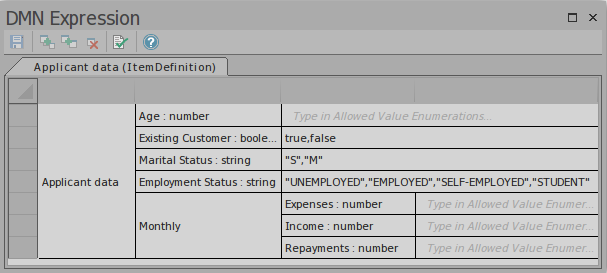
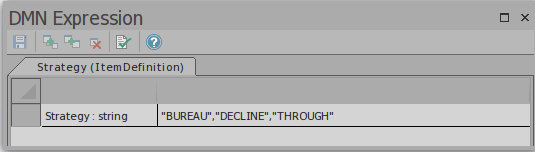
The Allowed Value Enumerations plays an important role for Auto Completion. The idea is that the user type these values once, and choose from a list later on.
Take the above "Strategy" ItemDefinition as an example, we can fast fill the allowed values field for a decision table by selection:
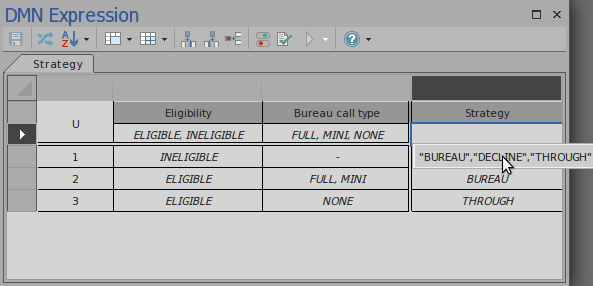
Then fast fill the decision table rules by selection:
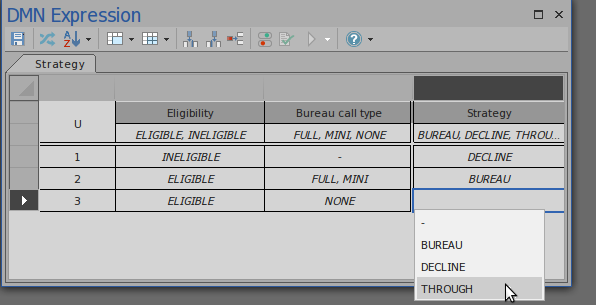
Type of Components
An ItemDefinition element SHALL be defined using only one of the alternative ways:
- Set to a built-in type
- composition of ItemDefinition elements.
In other words, if an ItemDefinition is "leaf"(no child components), it must set to a built-in type; if an ItemDefinition has child components, it can not set a built-in type.
The FEEL language has following built-in types:
- number,
- string,
- boolean,
- days and time duration,
- years and months duration,
- time,
- date and time
Note: number, string and boolean are supported by EA for simulation.
In order to set type for "leaf" ItemDefinition, the user can use one of the following 3 methods:
- Use the context menu (Recommended)
- type in the cell after the name by appending " : string", " : boolean" or " : number"
- Input "string", "boolean" or "number" in the tag "type" for the ItemDefinition

Learn more

