| Prev | Next |
Create a Schema Profile
A schema profile identifies the name, technology and content of the schema as a precursor to defining how the schema is generated. You can create and edit as many schema profiles as you need. Schema profiles are bound to a single technology and will either map to a generated schema or a sub-setting transform.
Access
|
Ribbon |
Specialize > Schema Composer > Open Schema Composer |
Creating a new Profile
If you are creating a schema for a particular technology, start by opening a model that has the requisite meta-model loaded. Sparx Systems make a number of meta-models available when using the Model Wizard and/or from the Sparx RAS/Cloud services. Follow these steps to build a new Profile. With the Schema Composer displayed, click on the 'New' button and select the profile type, either Schema or Transform.
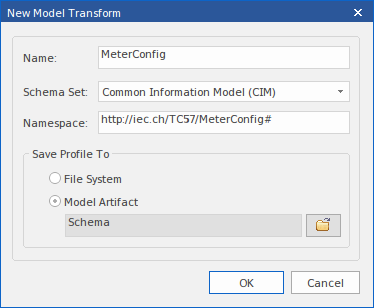
The New Profile Screen
Option |
Action |
See also |
|---|---|---|
|
Schema Set |
Select the standard to use, or choose the 'Generic' option. |
|
|
Namespace |
Depending on the standard you have selected this field might take an automatic value or remain blank. Provide a relevant namespace if blank. |
|
|
Save profile To: |
Profiles can be stored in the file system or in the model. Profiles stored in the model can be shared with others, while file system profiles are private. |
|
|
OK |
Click on this button to edit the new schema in the Composer. |
Save the profile
Click the to save the profile you have just created.
Notes
Learn more

