| Prev | Next |
Attributes
Attributes define the properties or internal data elements of an element. Not all element types support attributes, and others have restrictions; for example, attributes of Interfaces must have Public scope. In the Project Browser, elements with attributes (typically Classes) have their attributes listed under the element name, each preceded by a blue box ( ). When depicted in diagrams, the attributes are listed in the first properties compartment of the element, as shown in this Customer Class example.
). When depicted in diagrams, the attributes are listed in the first properties compartment of the element, as shown in this Customer Class example.
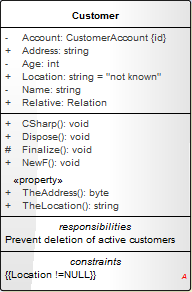
Attributes themselves have several important characteristics, such as type, scope (visibility), derivation and notes.
Access
|
Ribbon |
Design > Element > Features > Attributes |
|
Context Menu |
Right-click element in Project Browser or diagram | Features & Properties | Attributes or Right-click attribute in Project Browser | Properties | Properties |
|
Keyboard Shortcuts |
|
|
Other |
In Project Browser, double-click on an Attribute |
Maintain Attributes
Action |
Detail |
See also |
|---|---|---|
|
Create and Modify Attributes |
On the 'Attributes' page of the Features window, you create and modify attributes. |
Create and Manage Attributes Attribute Tagged Values |
|
Move and Copy Attributes |
You can copy or move existing attributes between elements, if the target element also supports attributes. |
Copy Features Between Elements Move Features Between Elements The Element Browser |
|
Define Properties |
You can create property implementations specific to your coding languages for each attribute. |
Create Properties |
|
Identify Inherited Attributes |
The attributes of an element can be inherited from one or more successive parent elements in the model. On a diagram, you can show which attributes are inherited from which 'owning' element in the hierarchy. |
Display Inherited Attributes |
Notes
Learn more

