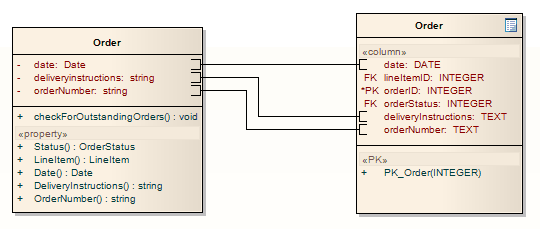| Prev | Next |
Connect to Element Feature
If a connector has source and target roles, you can connect either end of the connector to a specific operation or attribute in the source or target element. This is entirely a visual aid, to indicate which features are significant in the relationship. In code generation or transformation, the link is interpreted as a normal source-element to target-element relationship.
Connect the end of the connector to a specific operation or attribute
Step |
Action |
See also |
|---|---|---|
|
1 |
Right-click on the end of the connector joined to the element containing the required feature. |
|
|
2 |
Select the 'Link to Element Feature' context menu option. The 'Link to Element Feature' dialog displays. |
|
|
3 |
In the 'Feature Type' field, click on the drop-down arrow and select the required feature type - 'Attribute' or 'Operation'. The attributes or operations from the element are listed in the 'Feature' field. |
|
|
4 |
Click on the required attribute or operation, and click on the . The end of the connector changes to a bracket next to the selected feature.
You might create a number of feature-to-feature relationships between two elements (such as a Class and a Table that represents the Class data) to produce a diagram similar to this:
You can change the feature to which the connector is attached by following the procedure and selecting the new feature. You can break the link to the selected feature in any of these ways:
Note that reversing the direction of the connector does not break the connector's attachment to the feature. |
Notes