| Prev | Next |
Timer Event - Standalone Intermediate Event
When a Timer Intermediate Event is used within the normal sequence flow as a standalone element, it acts as a delay mechanism.
Create BPMN Model
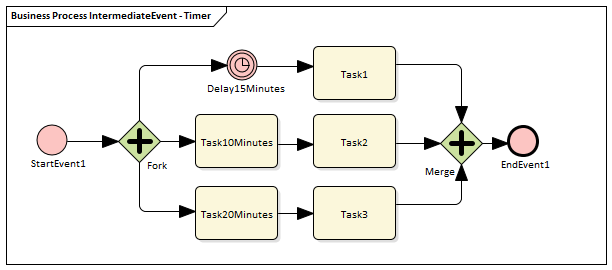
- Create a Start Event called StartEvent1
- Add a Sequence Flow to a target Parallel Gateway called Fork
- Add Sequence Flows to:
- A Standalone Timer Intermediate Event called Delay15Minutes, and from that a Sequence Flow
to an Activity called Task1
- An Activity called Task10Minutes, and from that a Sequence Flow to an Activity called Task2
- An Activity called Task20Minutes, and from that a Sequence Flow to an Activity called Task3
- From Task1, Task2 and Task3 create Sequence Flows to a Merge Parallel Gateway called Merge
- Add a Sequence Flow to a target EndEvent called EndEvent1
Configure BPSim
In this section, we create the Configuration Artifact, specify the model Package and configure the parameter values of each element.
Object |
Action |
|---|---|
|
Create Artifact and Package |
Then all the BPMN elements will be loaded in to the 'Configure BPSim' dialog. |
|
StartEvent1 |
With this property, the 'Property Trace' dialog will be able to show the sequence of element flows during simulation. |
|
Delay15Minutes |
|
|
Task10Minutes |
|
|
Task20Minutes |
|
Run Simulation
![]() button on the tool bar to display the 'BPSim PropertyParameter Values' dialog
button on the tool bar to display the 'BPSim PropertyParameter Values' dialog

Analysis
The Fork Parallel Gateway will activate the outgoing Sequence Flows simultaneously (the order is undefined and not important). However, we would expect the order of the Tasks to be exactly:
- Task2
- Task1
- Task3
This order is determined by the BPSim parameters set on two of the Activities (ProcessingTime) and the Timer Intermediate Event (InterTriggerTimer). The sequence shown in the 'BPSim PropertyParameter Values' dialog confirms that Task2 comes ahead of Task1, which comes ahead of Task3.
 button and select its parent Package and click on the
button and select its parent Package and click on the 
