| Prev | Next |
Timer Event - Boundary
Create BPMN Model
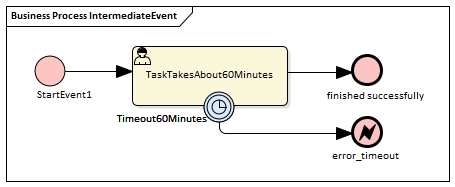
- Create a Start Event StartEvent1
- Add a Sequence Flow to a target userTask TaskTakesAbout60Minutes
- Add a Sequence Flow to a target End Event finished successfully
- Create an Intermediate Event, dragging the icon from the Toolbox and dropping it onto TaskTakesAbout60Minutes; select 'Edge-Mounted' and 'Timer' from the automatic menus, and call the element Timeout60Minutes
- Add a Sequence Flow to a target End Event (Error) error_timeout
Configure BPSim
In this section, we create the Configuration Artifact, identify the parent Package and set the parameter values of each element.
Objects |
Action |
|---|---|
|
Create Artifact and Package |
Then all the BPMN elements will be loaded in to the 'Configure BPSim' dialog. |
|
StartEvent1 |
In the element list on the left of the dialog, expand the 'StartEvent' group and click on StartEvent1.
|
|
TaskTakesAbout60Minutes |
In the element list on the left of the dialog, expand the 'Activity' group and click on TaskTakesAbout60Minutes.
|
|
Timeout60Minutes |
In the element list on the left of the dialog, expand the 'IntermediateEvent' group and click on Timeout60Minutes.
|
Run Simulation
![]() button on the tool bar to display the 'BPSim PropertyParameter Values' dialog
button on the tool bar to display the 'BPSim PropertyParameter Values' dialog
On simulation, we get this result:
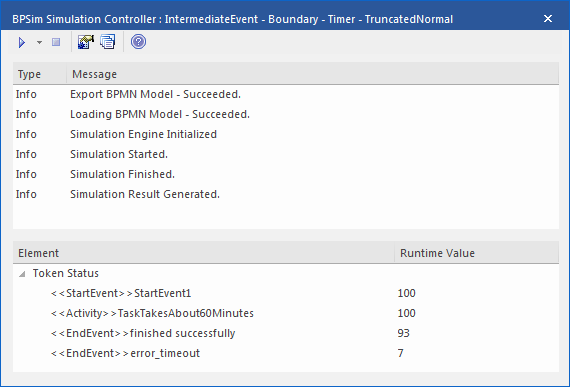
Analysis
Since the ProcessingTime of TaskTakesAbout60Minutes was set as a distribution value, it turns out that:
- 93 out of 100 finished in 1 hour, so the normal flow to finished successfully takes effect
- 7 out of 100 finished in more than 1 hour, so the exception flow to error_timeout takes effect
Other Configurations
In the example folder, there are two other Business Process Simulation Artifacts that set the ProcessingTime as a constant value of 50 minutes and 80 minutes, other settings remain the same.
Run simulation on these two Artifacts:
- ProcessingTime configured to be 50 minutes always finishes in normal flow
- ProcessingTime configured to be 80 minutes always finishes in exception flow
 button and select its parent Package, click on the
button and select its parent Package, click on the 
