| Prev | Next |
Event Sub-Process
Event Sub-Processes enable your system to handle an Event within the context of a given Sub-Process or Process. An Event Sub-Process always begins with a Start Event; it is not instantiated by normal control flow, but only when the associated Start Event is triggered. Event Sub-Processes are self-contained and MUST not be connected to the rest of the Sequence Flows in the Sub-Processes.
- If the isInterrupting attribute of its Start Event is set, an Event Sub-Process cancels execution of the enclosing Sub-Process
- If the isInterrupting attribute is not set, execution of the enclosing Sub-Process continues in parallel to the Event Sub-Process
In this example, we demonstrate how Interrupting and Non-Interrupting Event Sub-Processes affect the life line of the enclosing Sub-Process and Process.
Create BPMN Model
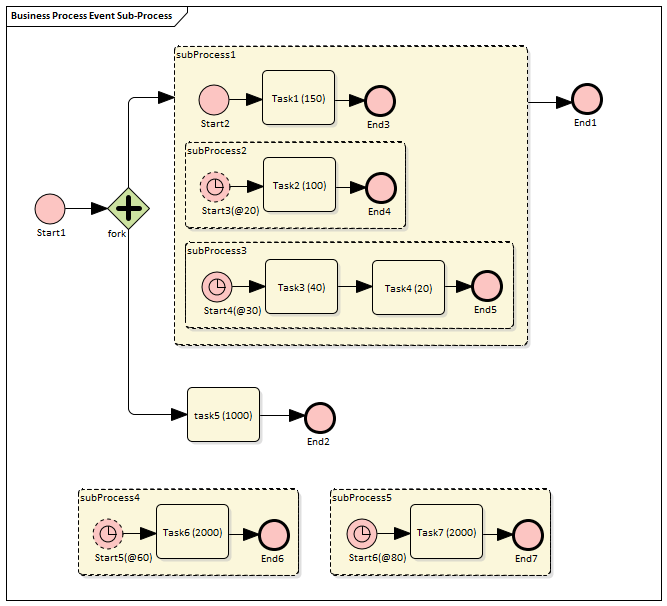
Model the main process
- Create a StartEvent Start1
- Add a Sequence Flow to a target Parallel Gateway element fork
- Add a Sequence Flow to
- a Sub-Process subProcess1, and from that add a Sequence Flow to a target End Event element
End1
- an abstract Task Task5, and from that add a Sequence Flow to a target End Event element End2
Tips on how to model an Event Sub-Process
- Drag an Activity from the 'BPMN2.0 - Business Process' toolbox onto the diagram
- Double-click on the Activity to display the 'Properties' dialog and, in the 'Type' field, select 'subProcess'; set 'triggeredByEvent' to 'true' and click on the
- Right-click on the element and select the 'Is Expanded' option; this will display the element name on the top left corner
Model the Event Sub-Processes for the main process
- Create an Event Sub-Process subProcess4
- Create a Timer Start Event Start5(@60), then double-click on it to display the 'Properties' dialog
and, in the 'Type' field, select 'Event Sub-Process Non-Interrupting > Timer'; click on the OK button
- Add a Sequence Flow to a target abstract task Activity Task6(2000)
- Add a Sequence Flow to a target End Event element End6
- Create an Event Sub-Process subProcess5
- Create a Timer Start Event Start6(@80), then double-click on it to display the 'Properties' dialog
and, in the 'Type' field, select 'Event Sub-Process Interrupting > Timer'; click on the OK button
- Add a Sequence Flow to a target abstract task Activity Task7(2000)
- Add a Sequence Flow to a target End Event element End7
Model the Sub-Process subProcess1 and the enclosed Event Sub-Processes
- Create a StartEvent Start2
- Add a Sequence Flow to a target abstract task Activity Task1(150)
- Add a Sequence Flow to a target End Event End3
- Create an Event Sub-Process subProcess2
- Create a Timer Start Event Start3(@20), then double-click on it to display the 'Properties' dialog
and, in the 'Type' field, select 'Event Sub-Process Non-Interrupting > Timer'
- Add a Sequence Flow to a target abstract task Activity Task2(100)
- Add a Sequence Flow to a target End Event element End4
- Create an Event Sub-Process subProcess3
- Create a Timer Start Event Start4(@30), then double-click on it to display the 'Properties' dialog
and, in the 'Type' field, select 'Event Sub-Process Interrupting > Timer'
- Add a Sequence Flow to a target abstract task Activity Task3(40)
- Add a Sequence Flow to a target abstract task Activity Task4(20)
- Add a Sequence Flow to a target End Event element End5
Configure BPSim
Using this table, we create the Artifact in the configuration Package and configure the parameter values of each element.
Task |
Action |
|---|---|
|
Create Artifact |
Then all the BPMN elements will be loaded in to the Configure BPSim window. |
|
InterTriggerTimer for Start Events in Event Sub-Process |
From the tree on the left of the 'Configure BPSim' dialog, expand 'StartEvent'. For each of the elements listed here, on the 'Control' tab click on the drop-down arrow in the 'New Parameter...' field and select the parameter 'InterTriggerTimer'. Click on the
|
|
ProcessingTime for Tasks |
From the tree on the left of the Configure BPSim window, expand 'Activity'. For each of the elements listed here, on the 'Time' tab click on the drop-down arrow in the 'New Parameter...' field and select the parameter 'ProcessingTime'. Click on the
|
Run Simulation
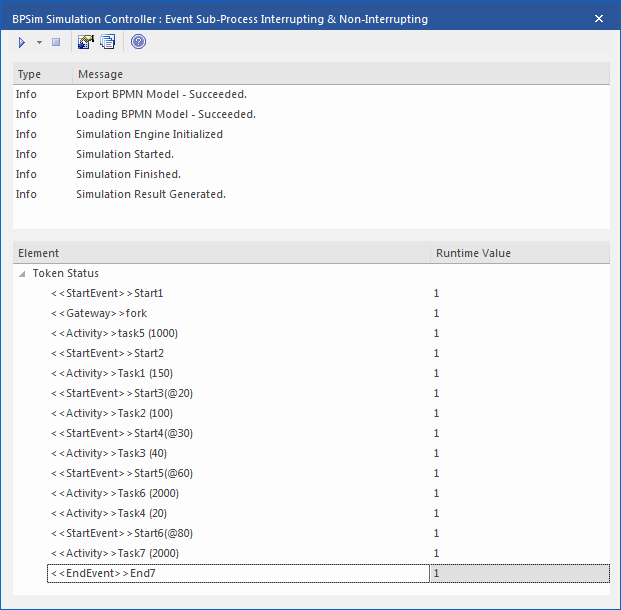
Analysis
Reading the results, it might not be completely straightforward to see what has happened; however, if we draw the lifeline for each task in a Timing diagram, it becomes clearer.
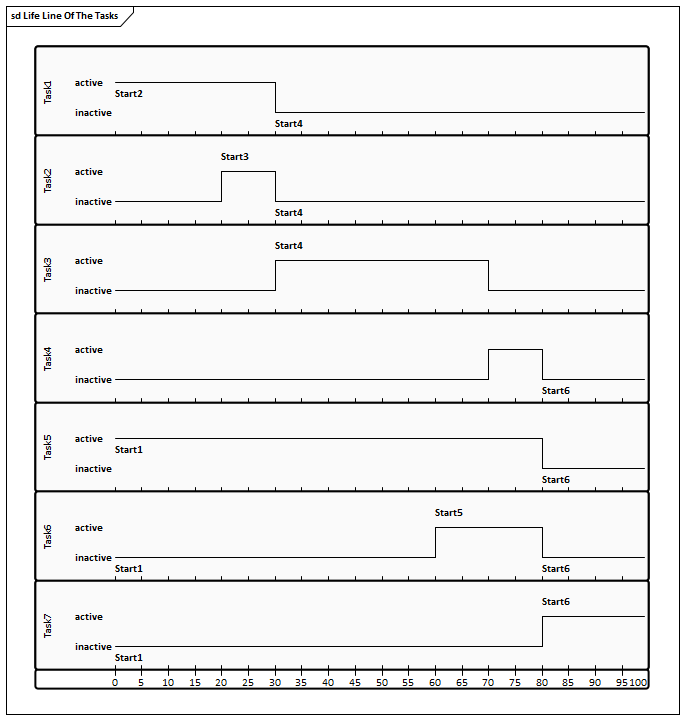
- Event Start3(@20) is Non-Interrupting, it did not stop Task1 at 20 seconds
- Event Start4(@30) is Interrupting, it stopped Task1 and Task2 at 30 seconds; it did not affected Task5 because Task5's enclosing process (main process) level is higher than Start4's enclosing Sub-Process (subProcess1)
- Event Start5(@60) is Non-Interrupting, it started Task6 at 60 seconds without affecting Task3 or Task5
- Event Start6(@80) is Interrupting, it started Task7 at 80 seconds and interrupted the running Tasks (Task4, Task5, Task6) that were in the same or lower level of its enclosing process
- Only End7 is reached as expected
 button and select its parent Package and click on the
button and select its parent Package and click on the 
