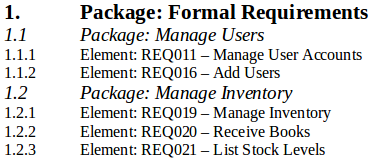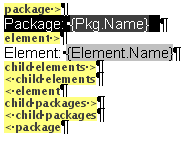| Prev | Next |
Apply User-Defined Section Numbering
In your report template, you might want to number the section levels, with a numbering format of your own design. For example:
1. Package level 1
1.1 Package level 2 (child Package)
1.1.1 Element Level 1
1.1.1.1 Element (child element)
To define the numbering format you:
- First create a numbering list, then
- Create a set of list overrides for this list
In the overrides, you change the initial 1.0.0 setting to 1.1.1. You can then apply the numbering list to the headings set for Packages and elements, using paragraph numbering.
Access
|
Ribbon |
Document-Edit > Edit > Edit > List and Overrides |
Define the numbering format
Step |
Action |
See also |
|---|---|---|
|
1 |
To create the numbering list, select the 'Create List Item' menu option. The 'List Properties' dialog displays:
|
|
|
2 |
To create the list override, select the 'Create List Override' menu option. The 'List Override Properties' dialog displays:
|
|
|
3 |
To set up the list level properties for a level, select the 'Edit List Level' menu option. The 'List Level properties' dialog displays.
|
|
|
4 |
Select the 'Edit List Level' menu option again to re-open the dialog:
|
|
|
5 |
Repeat steps 3 and 4 for each additional list level to need, incrementing the List Level number and resetting Start at to 1 each time. |
Apply the defined numbering levels
Step |
Action |
See also |
|---|---|---|
|
1 |
In the 'Content' panel of the Document Editor, select the first item of text to be numbered (for example, Package).
|
|
|
2 |
Set the text style to one of the Heading styles (Heading 1 to Heading 9), using the 'Style' drop-down field in the Document Editor toolbar.
|
|
|
3 |
Right-click on the text and select the 'Paragraph | List Numbering' menu option. The 'Apply paragraph numbering using Lists' dialog displays.
|
|
|
4 |
Repeat step 3 for the next level (Element), but change the 'Level' field to 2.
|
|
|
5 |
Continue applying the overrides for each lower section level as necessary, then generate your document. The output will be numbered and formatted, as illustrated by the example. |
Numbering Level Example