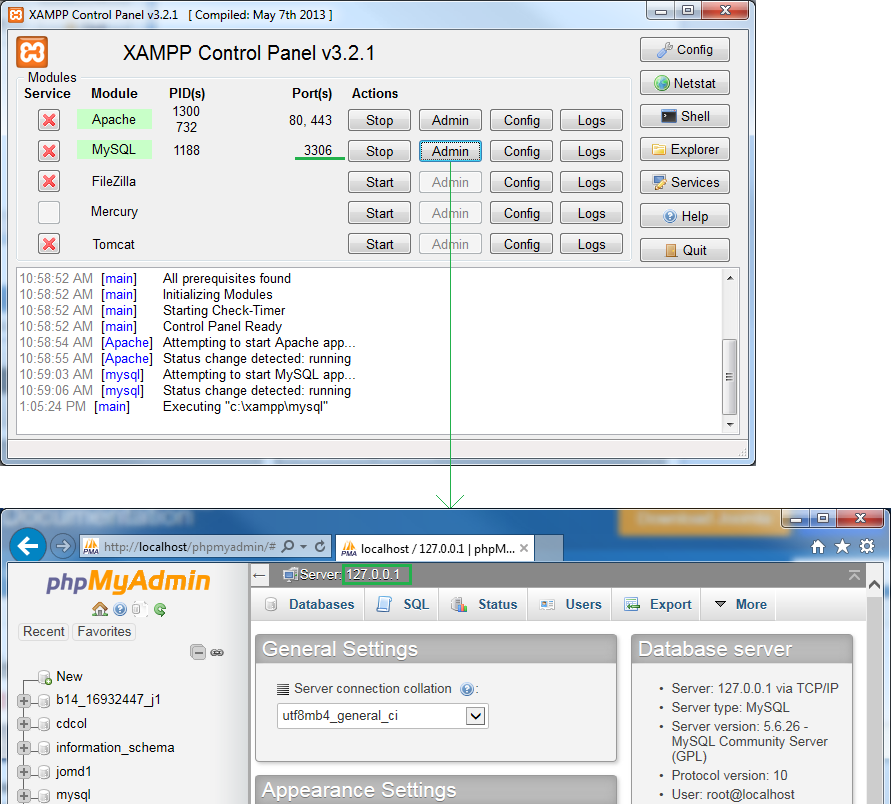| Prev | Next |
Set up a Joomla! ODBC Link
After you have created a Joomla! repository in your MySQL database, you must set up the MySQL ODBC driver so that you can connect to this repository from Enterprise Architect and publish model contents as Articles.
Prerequisites
Install:
- MySQL DBMS (this will be part of the XAMPP installation)
- MySQL ODBC driver software version 5.3.4 or higher
Set up the ODBC Driver
Your MySQL ODBC driver is now available to connect to the Joomla! Repository from Enterprise Architect.
Step |
Action |
|---|---|
|
1 |
Under both 32-bit and 64-bit operating systems, Enterprise Architect requires 32-bit ODBC drivers to connect to a repository through ODBC. You can quickly load the correct 32-bit ODBC Data Source Administrator by selecting the 'Configure > User Tools > ODBC Data Sources' ribbon option. The ODBC Data Source Administrator window displays. |
|
2 |
Click on the in 'User DSN' tab of the dialog. The 'Create New Data Source' dialog displays, through which you add a new DSN. |
|
3 |
Click on the appropriate MySQL ODBC driver in the list, and click on the . The 'MySQL Connector/ODBC' dialog displays. |
|
4 |
Enter these configuration details:
|
|
5 |
Click on the Details>> button to set the advanced options. |
|
6 |
Select these checkboxes (where provided):
|
|
7 |
Click on the to confirm that the configuration is correct. |
|
8 |
If the test succeeds, click on the to complete the configuration. If the test fails, review your settings. |
Learn more