| Prev | Next |
Publish as Joomla! Article
Enterprise Architect Models can be published as Articles (HTML page) in a local Joomla! installation, using the 'Publish as Joomla! Article' dialog. All child Packages of the selected Package will be automatically included for publishing.
Prerequisites
Access
In the Project Browser, click on the Package to be published.
|
Ribbon |
Publish > Report > HTML Report > Publish to JOOMLA or Specification-Specify > Element > Documentation > Publish as Joomla! Article |
The 'Publish as Joomla! Article' dialog
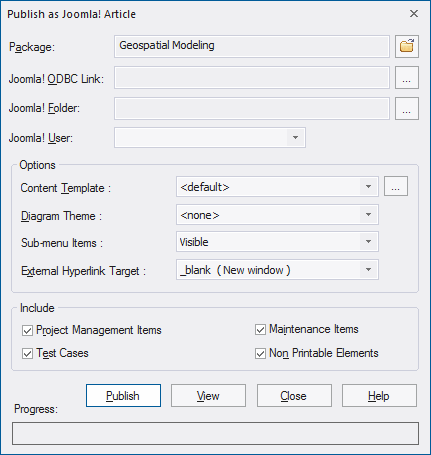
Create Joomla! Articles
Use the 'Publish as Joomla! Article' dialog to capture the Package contents as a Joomla! Article.
Field/Button |
Action |
See also |
|---|---|---|
|
Package |
Displays the name of the currently-selected Package. If this is not the required Package, click on the |
|
|
Joomla! ODBC Link |
Click on the |
Set up a Joomla! ODBC Link |
|
Joomla! Folder |
Click on the Note that this folder should have the same name as the database in the selected Joomla! ODBC Link, and will usually be located at C:\xampp\htdocs (if you have installed XAMPP). |
Install Joomla! Locally |
|
Joomla! User |
Click on the drop-down arrow and select the user in the specified Joomla! Repository, to act as author for the created Article(s). |
|
|
Content Template |
(Optional) Click on the drop-down arrow and select a custom content template to apply, in place of the default content template. Use the '<default>' value for the standard, system-provided content template. Click on the |
Joomla Content Templates |
|
Diagram Theme |
Click on the drop-down arrow and select a Diagram Theme to apply the color, line thickness and font style to the diagrams of elements in the article, if those elements are using default values. If you set the field to '<none>' the system default theme defined in the 'Preferences' dialog, 'Diagram > Themes' page will be applied. |
Diagram Theme Options |
|
Sub-menu Items |
Click on the drop-down arrow and select whether to show/hide sub-menu items.
|
|
|
External Hyperlink Target |
Click on the drop-down arrow and select whether to show external hyperlinks in the same window or tab, or in a new window or tab.
|
|
|
Include |
Select the appropriate checkboxes to include, in the published Article:
|
Project Resources Maintenance Create Test Records Non-printable Elements |
|
Publish |
Click on this button to publish the selected Package as a Joomla! Article. Messages concerning the progress of publishing are displayed in the System Output window. |
The System Output Window |
|
View |
Once the publishing process has completed, you can click on this button to launch your default web browser and view the published Article. The Article will be found under the URL: http://localhost/<joomla_folder_name>/ where <joomla_folder_name> is the name of the selected Joomla! folder. |
|
|
Close |
Click on this button to close the 'Publish as Joomla! Article' dialog. |
|
|
Help |
Click on this button to display this Help topic. |
Notes
http://localhost/<joomla_folder_name>/administrator
where <joomla_folder_name> is the name of the Joomla! folder
Learn more
 button to browse for and select the Joomla! ODBC Link.
button to browse for and select the Joomla! ODBC Link.
