| Prev | Next |
Prioritization
Prioritization allows business analysis information - including Requirements, Business Rules and Processes - to be put into order of relative importance. Enterprise Architect has a range of features that can assist including: Priority and Difficulty for Requirements, and Complexity and Phase and Version for all elements. There is also a convenient Model Views window that allows elements to be presented in a group filtered by any criteria such as priority or phase. Elements in a Package in the Project Browser can be ordered according to priority, allowing a simple but effective ordered list; this is typically done with elements such as Features in Feature driven development.
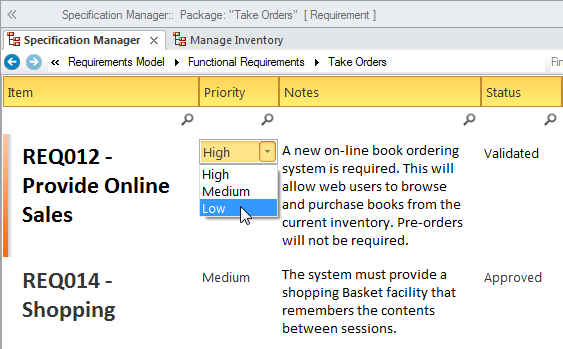
Element Properties
Elements have a number of properties that can be assigned to form the basis of prioritization. These include Status, Phase, Version, Complexity and, for Requirements, Difficulty and Priority. Any number of other properties can be created using Tagged Values; these can use pre-defined values, with user interface controls such as drop-down lists or spin controls. These properties can form the basis for search criteria to return a set of prioritized elements.
Learn More: Requirement Properties
Model Search
The Model Search facility can be used to find a set of elements that meet a particular set of criteria. This is useful when prioritizing elements such as Requirements, Features, User Stories, Scenarios and other elements. A modeler can use a built-in search but would more typically devise their own search using the powerful Query Builder or if required the SQL Editor or an Add-in Search. When the search is run a list of elements is returned that meet the conditions and parameters defined in the search. The search can be saved and run again at any time. The elements returned in the search can be located in the Project Browser and diagrams, and a diagram can then be saved as a Pattern.
Learn More: Model Search
Model Views
Model Views is a facility that allows a modeler to create lists of elements in alternative views to the way they are organized in the Project Browser. Any number of Favorite folders can be created and grouped into one or more higher level folders. This provides a mechanism for manually defining prioritization by simply dragging elements from the Project Browser into the Favorites folder and ordering them using the up arrow key and down arrow key in the toolbar. Alternatively, elements can be listed using a built-in or user defined search, which can be used to select elements from anywhere in the repository based on properties such as Complexity, Version and Phase, or user defined properties defined in Tagged Values
Learn More: Model Views
Project Browser
The Project Browser provides a way to prioritize elements by simply changing their order within a Package or containing element. This can be achieved using the button and in the Project Browser header bar, or a tree item's context menu. This provides a simple but compelling way of prioritizing elements such as Requirements, Features, User Stories and more, based on any criteria. (The 'Allow Free Sorting' setting must be enabled on the 'General' page of the 'Preferences' dialog before items can be sorted in the Project Browser.)
Learn More: Project Browser
Tagged Values
Any number of other properties can be created using Tagged Values, and these can use pre-defined values with user interface controls like drop-down lists or spin controls. These properties can form the basis for search criteria to return a set of prioritized elements.
Learn More: Tagged Values

