| Prev | Next |
Glossary
Enterprise Architect supports two different ways of creating a glossary. The most obvious way is to use the built-in Project Glossary, which is available from the Publish ribbon. This provides a convenient way for modelers to store terms and their associated meanings, grouped by user-defined categories. An alternative (and perhaps more sophisticated) method is to create a Class diagram of the terms, linking the elements to create relationships between the terms.
Enterprise Architect has a convenient Project Glossary that can be used to store a list of terms and their definitions. The terms can be grouped into any number of user defined categories such as business, technical, domain specific grouping such as medical, scientific, or aviation. The power of having the terms defined in the model is realized when modelers write description in model elements as these will be linked automatically to terms defined in the Project Glossary.
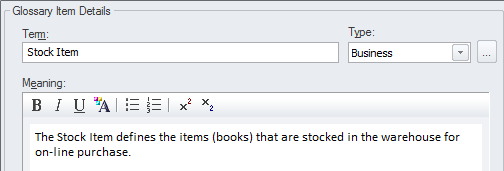
Project Glossary
The Glossary is a purpose built tool for managing project terms and their meanings, which can be included in documentation. If words defined in the Glossary are used in element or diagram notes, they will automatically appear as hyperlinks and the meaning will conveniently appear in a pop-up window.
Learn More: Glossary
Class Diagram
A Class diagram can be used to model important concepts in the domain. The concepts are modeled using UML Classes, and names, descriptions and details such as attributes can be entered for each Class. The concepts can be related to each other using relationships such as Association and Generalization. These concepts can then be used throughout the model as a type of Glossary, including in element notes where they can be referenced.
Learn More: Class Diagram
Documentation
Enterprise Architect has a powerful and flexible documentation generator that can produce Docx and RTF Word Processor files, PDF and HTML reports. The terms defined in the Glossary or the Classes used to define the concepts can both be conveniently generated and included in documentation. In the case of terms defined in the Glossary, this includes the term Name, Description and Type. In the case of terms defined as Classes, it includes the term Name, Description and a variety of other information including Attributes, Tagged Values and Connections with other terms. A sophisticated template facility exists that provides a range of in-built templates and allows the user to create their own, defining styles, images and a wide range of other formatting options.
Learn More: Documentation

