| Prev | Next |
Tree Style Hierarchy
In Enterprise Architect you can create a tree style inheritance diagram using a special form of the Generalization connector, as shown.
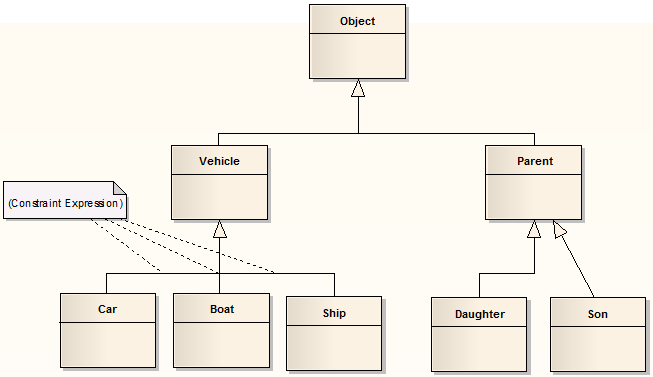
Create a tree style connector
Step |
Action |
See also |
|---|---|---|
|
1 |
Create a normal Generalization between two elements. |
|
|
2 |
Right-click on the connector to open the context menu. |
|
|
3 |
Select the 'Line Style | Tree Style - Vertical' or the 'Line Style | Tree Style - Horizontal' menu option. |
|
|
4 |
Enterprise Architect automatically makes the Generalization layout conform to a specific shape. By adding more Generalization connectors, and checking their Tree Style options, you can achieve the appearance of the diagram above. You can slide the root and child Classes left and right to achieve the required result; Enterprise Architect maintains the conformity of the branch connectors. |
Set this style of connector as default
Notes
- In the example diagram, the Son -> Parent connector has not yet been put in Tree Style - Vertical style
- This style of diagram provides a clearer layout for inheritance hierarchies and is easy to work with
Step |
Action |
See also |
|---|---|---|
|
1 |
Select the 'Start > View > Preferences > Links' option. The 'Links' page of the 'Preferences' dialog displays. |
|
|
2 |
Select the 'Generalization link style Default = Tree' checkbox to make this branching style the default style for inheritance connectors. |

