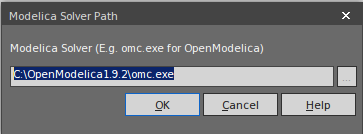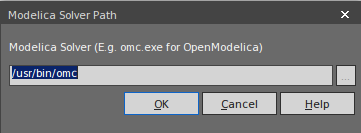| Prev | Next |
Install OpenModelica
On Windows
On Linux
Go to the URL (https://openmodelica.org/download/download-linux) and follow these instructions:
1. Run this script to add OpenModelica to your additional repository list
- for deb in deb deb-src; do echo "$deb http://build.openmodelica.org/apt `lsb_release -cs` release"; done | sudo tee /etc/apt/sources.list.d/openmodelica.list
Note: If you are installing on Linux Mint Rosa, this Repository can be created:
- deb http://build.openmodelica.org/apt rosa nightly
- deb-src http://build.openmodelica.org/apt rosa nightly
You must change 'rosa' to 'trusty' in order to make it work.
Menu | Search Bar | Software Sources (type in password) | Additional repositories | Select 'Openmodelica' | Edit URL | change rosa to trusty | OK | Do the same for 'Openmodelica(Sources)'
2. Import the GPG key used to sign the releases:
- wget -q http://build.openmodelica.org/apt/openmodelica.asc -O- | sudo apt-key add -
3. Update and install OpenModelica
- sudo apt-get update
- sudo apt-get install openmodelica
- sudo apt-get install omlib-.* # Installs optional Modelica libraries (most have not been tested with OpenModelica)
Check that you can find the file under /usr/bin/omc.
Configure OpenModelica in Enterprise Architect
Method |
Select |
|---|---|
|
Ribbon |
Simulate > SysMLSim > Manage > SysMLSim Configuration Manager > Menu > Configure Modelica Solver |
|
Other |
Double-click on an Artifact with the SysMLSimConfiguration stereotype > Menu > Configure Modelica Solver |
|
Configure Solver |
Display the 'Modelica Solver Path' dialog, in which you type or browse for the path to the Modelica solver to use.
|