| Prev | Next |
Configure Packages
In order to configure a Package to save and load in XML format to a named file, you use the 'Package Control Options' dialog to flag the Package as being controlled and to set a number of options. These options include setting the XMI filename to save to/load from, the type of XMI to import and export, and whether to export and/or import the XMI in a batch process. When the Package is configured, this is indicated by a small colored rectangle on the left of the 'Package' icon in the Project Browser, as shown for the RQ01: Formal Requirements Package.
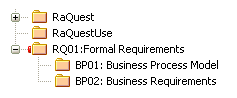
Access
Select a Package in the Project Browser, then:
|
Ribbon |
Configure > Version Control > Package Configuration |
|
Keyboard Shortcuts |
|
Configure a controlled Package
Option |
Description |
See also |
|---|---|---|
|
Control Package |
Select the checkbox to indicate that this is a controlled Package. |
|
|
For all packages, create placeholders for external references |
Select to force all XMI 1.1 imports of this Package to exclude incoming relationships and instead create external references. This overrides the 'Create placeholders for missing External References during XMI 1.1/2.1 Import' checkbox in the XML Specifications options for a user, if that checkbox is not selected. |
XML Specifications |
|
Version Control |
Leave this field set to '(None)', to manage the Package under XMI control. The 'Package Control Options' dialog is also used in adding a Package to Version Control and, in this context, is described under the Version Control section. |
Configure Controlled Package |
|
XMI Filename |
Type or browse for the path and XMI file name into which to export the Package data and from which to import it. You can also enter Local Path Substitution strings; for example, an XMI local path definition where: myLocalPath="C:\Documents and Settings\John\Desktop\EA Models" So that %myLocalPath%\CIM.xml is equivalent to: C:\Documents and Settings\John\Desktop\EA Models\CIM.xml |
|
|
UML/XMI Type |
Click on the drop-down arrow and select the type of XMI to be generated; options include:
For complete import/export round tripping of Packages, currently only Enterprise Architect XMI 1.1 is supported. This format uses additional Tagged Values to store the model's UML 2.x information. |
|
|
Version ID |
Type the version number you want to apply to the Package. This field is the same as the 'Version' field on the Package 'Properties' dialog; any change to either field updates the other. |
|
|
Owner |
Defaults to the name of the Package owner; if necessary, type or select a different name. |
|
|
Use DTD |
(Optional) Select the checkbox to use a Data Type Definition (DTD) for the imports and exports. (This option is not available for the Enterprise Architect XMI/UML 1.3 or Rational Rose/Unisys UML 1.3 types.) |
The UML DTD |
|
Log Import/Export |
(Optional) Select the checkbox to log import and export activity to a log file. |
|
|
Batch Import |
(Optional) Select the checkbox to mark the Package as a Batch Import Package. |
|
|
Batch Export |
(Optional) Select the checkbox to mark the Package as a Batch Export Package. |
|
|
Include sub-packages |
(For an Enterprise Architect XMI/UML 1.3 export) Select the checkbox to include the entire sub-Package hierarchy of this branch in the exported XMI (default). Deselect the checkbox to include only the immediate contents of the Package in an XMI export (XMI stubs). |
|
|
OK |
Click on this button to set the Package Control options and close the dialog. |
Notes
Learn more

