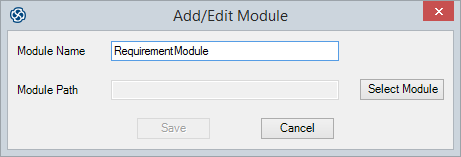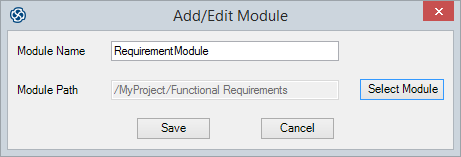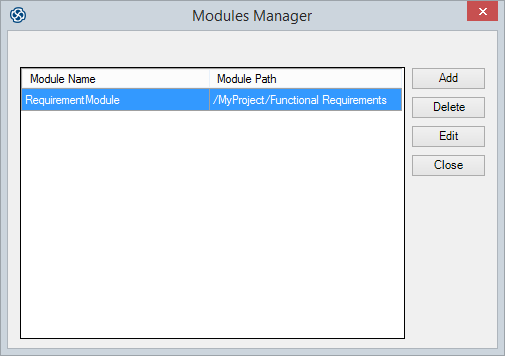| Prev | Next |
Create a Link to a DOORS Module
In the MDG Link for DOORS you can create a link between a selected Sparx Systems Enterprise Architect Package and an existing IBM® Rational® DOORS® module, which enables you to exchange requirements data between DOORS and Enterprise Architect. You can also redirect the link to a different module. Through this link you can import data from DOORS to Enterprise Architect, and export data from Enterprise Architect to DOORS.
Access
|
Ribbon |
Click on target Package, then: Specialize > Technologies > DOORS > Connect External Project |
|
Context Menu |
Project Browser | Right-click on target Package | Extensions | Doors Extension | Add/Edit Module |
Modules Manager Dialog
You use the 'Modules Manager' dialog to locate an existing DOORS module and create a link to it.
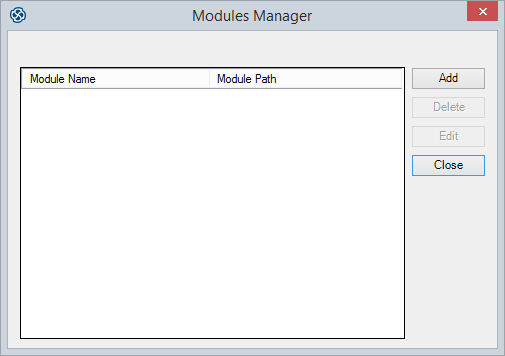
Create a link to a DOORS Module
Step |
Action |
|---|---|
|
1 |
On the 'Modules Manager' dialog, click on the . The 'Add/Edit Module' dialog displays.
|
|
2 |
In the 'Module Name' field, type a name to identify the link to the module. |
|
3 |
Click on the to open the 'Browse - DOORS' dialog (in DOORS itself).
|
|
4 |
Expand the module hierarchy as necessary to locate the required module, and click on it. |
|
5 |
Click on the to return to the 'Add/Edit Module' dialog, which now displays the module path and name in the 'Module Path' field.
|
|
6 |
Click on the . The 'Module Manager' dialog redisplays, showing the newly-created module link. You can now use this link to exchange requirements data between Enterprise Architect and DOORS.
Click on the to close the dialog. |
Edit or Delete a link to a DOORS module
If the existing link to the DOORS module is not appropriate, you can delete or redirect it.
Step |
Action |
|---|---|
|
1 |
On the 'Modules Manager' dialog, click on the link to change.
|
|
2 |
On the 'Add/Edit Module' dialog, click on the to display the 'Browse - DOORS' dialog (in DOORS). |
|
3 |
Expand the hierarchy as necessary on the 'Browse - DOORS' dialog, and click on the replacement module for the link. |
|
4 |
Click on the to return to the 'Add/Edit Module' dialog, which now shows the module path of the replacement module. Note that you cannot edit the link name. |
|
5 |
Click on the . The 'Module Manager' dialog redisplays, showing the edited module link. Click on the to close the dialog. |
Notes
Learn more