| Prev | Next |
Show Structural Elements In Composite Diagram
A Composite element shows the external relationships of the element with other components of the model and, via a child diagram, its own internal structure. You cannot normally add structural elements to the representation of this internal structure; however, this procedure describes a modified process through which you can add structural elements to the child diagram.
Structural elements include:
- ActivityParameter
- RequiredInterface
- ActionPin
- Port
- EntryPoint
- ExpansionNode
- ObjectNode
- ProvidedInterface
- ExitPoint
- Part
Include embedded elements in a child composite diagram
Images |
Step / Action |
See also |
|---|---|---|
|
|
Create the element to set as a Composite element. For example, a Class, Activity, or SysML Block. |
|
|
|
Right-click on the element in the diagram and select the 'New Child Diagram | Composite Structure Diagram' option. The element redisplays with a small icon in the bottom right hand corner, indicating that this is now a Composite element. |
Composite Elements |
|
|
Double-click on the Composite element to access the child diagram that it points to. |
|

|
From the Project Browser, drag the Composite element itself onto the child Composite diagram, and paste it in as a Link. |
|
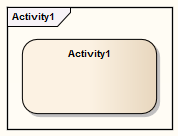
|
Right-click on the element in the diagram, and select the 'New Child Diagram | Show Composite Diagram in Frame' option. The element redisplays with a labeled frame around it. |
|
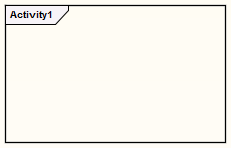
|
Press to save the diagram. Right-click on the diagram tab and select the 'Reload <diagram name>' option. The diagram redisplays with just the frame showing. This frame represents the original composite element. |
|
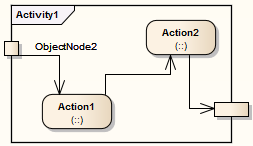
|
Populate the frame with the appropriate internal elements, including the structured elements that attach to the frame itself. |

