| Prev | Next |
Predefined Structured Types
Tagged Values define a wide range of properties and characteristics of a model element, and some of these properties have complex values. For example, you might want your user to select a value between upper and lower limits (using 'Spin' arrows), set a date, select a color from a palette, or work through a checklist.
You create these complex Tagged Values from any of a number of predefined Tagged Value types and filters, some of which you might have created yourself (Configure > Reference Data > UML Types > Tagged Value Types).
|
|
Example of ProgressBar Structured Type
This image shows an example of how the 'ProgressBar' structured type can be used to display custom status bars within the elements on a diagram. |
Tagged Value Type Formats
For each Tagged Value Type, the description includes the syntax for creating the initial values for use of the Tagged Value. The name and format are case-sensitive.
Tagged Value Type |
Format |
See also |
|---|---|---|
|
AddinBroadcast |
Type=AddinBroadcast; Values=YourAddinName; Used to: Allow an Add-In to respond to an attempt to edit this Tagged Value by showing a dialog in which the value and notes can be edited. |
|
|
Boolean |
Type=Boolean; Default=Val; Used to: Provide for the input of True or False, either of which can be the default value. |
|
|
CheckList |
Type=CheckList; Values=Val1,Val2,Val3; Used to: Create a checklist of things to be completed or satisfied before an action is approved or performed. Val1, Val2, Val3 and so on specify the checklist items, each of which is rendered via the Tagged Values window with a checkbox; the tag has the value 'Incomplete' until each checkbox is selected, at which point the value is 'Complete'. For example: Type=CheckList; Values=Does the change solve the task\issue given,Does the code have sufficient error handling,Does the code make sense,Does the code comply with the coding conventions; Whilst the element Tagged Value compartment and the Tagged Values window fields display the values 'Complete' or 'Incomplete', document and web reports will show the list of checklist items and the status of each (True for selected, False for unselected). |
|
|
Classifier |
Type=Classifier; Values=Type1,Type2; Stereotypes=Stereotype1; Used to: Deprecated - use RefGUID and RefGUIDList |
|
|
Color |
Type=Color; Default=Val; Used to: Input a color value from a color chooser menu, where the value is the color's Hex RGB value. For example, the Hex RGB for Blue is 0000FF, whilst the Hex RGB for Green is 00FF00. |
|
|
Const |
Type=Const; Default=Val; Used to: Create a read-only constant value. |
|
|
Custom |
Type=Custom; Used to: Create your own template for predefined types, using a masked value. |
Create Custom Masked Tagged Value Type |
|
Date |
Type=Date; Used to: Input the date for the Tagged Value, from a calendar menu. |
|
|
DateTime |
Type=DateTime; Used to: Deprecated - Use Date Input the date for the Tagged Value, from a calendar menu. |
|
|
DiagramRef |
Type=DiagramRef Used to: Reference a diagram in the model. |
|
|
Directory |
Type=Directory; Default=Val; Used to: Enter a directory path from a browser. You can set a default directory path as a string value. |
|
|
Enum |
Type=Enum; Values=Val1,Val2,Val3; Default=Val2; Used to: Define a comma-separated list, where Val1, Val2 and Val3 represent values in the list and Default represents the default value of the list. |
Add an Enumeration to a Stereotype |
|
File |
Type=File; Default=Val; Used to: Input a filename from a file browser dialog. The named file can be launched in its default application. You can set a default file as a string containing the file path and file name. |
|
|
Float, Decimal, Double |
Type=Float; Type=Decimal; Type=Double; Default=Val; Used to: Enter a Float, Decimal or Double value. These types all map to the same type of data. You can set a default for any or all of these. |
|
|
ImageRef |
Type=ImageRef; Used to: Provide a link to an image file held in the Image Manager. |
Using the Image Manager |
|
Integer |
Type=Integer; Default=Val; Used to: Enter an Integer value, and a default. |
|
|
Memo |
Type=Memo; Used to: Input large and complex values for a tag. |
|
|
ProgressBar |
Type=ProgressBar; Compartment=<Name>; - sets the name of the compartment in which to display the progress bar; more than one Tagged Value can add a progress bar to one compartment Text=<Text>; - displays <text> to the right of the progress bar; to display the value of the tag with the text, use #VALUE#, for example $#VALUE# or #VALUE#% MinVal=n; - sets the minimum value that can be shown in the progress bar (must be an integer) MaxVal=n; - sets the maximum value that can be shown in the progress bar (must be an integer)
Used to: Display a progress bar in a compartment of an element, when that element is shown on a diagram and the Tags compartment is enabled on the 'Elements' page of the diagram 'Properties' dialog. The tag name displays above the progress bar, as its label.
Examples: Compartment=Current Progress; Type=ProgressBar; Text=#VALUE#%;
Type=ProgressBar; MinVal=1000; MaxVal=100000; Text=$ #VALUE#;
An element with multiple progress bars. |
|
|
RefGUID |
Type=RefGUID; Values=Type1,Type2; Stereotypes=Stereotype1; Or Type=RefGUID; Metatype=Type; Used to: Reference an element from the model by specifying the element's GUID, where:
Metatype can be used to reference Classifiers or Property types:
The user can set the classifier, attribute or operation for a Tagged Value of this type by clicking on the The user can also right-click on the RefGUID Tagged Value name in the Tagged Values window and select the 'Find in Project Browser' option to locate a referenced object in the Project Browser. |
Classifier Attribute or Operation |
|
RefGUIDList |
Type=RefGUIDList; Values=Type1,Type2; Stereotypes=Stereotype1; OR Type=RefGUIDList; Metatype=Type; Used to: Reference a list of elements from the model by specifying each element's GUID, where:
Metatype can be used to reference Classifiers or Property types:
You set the classifier, attribute or operation for a Tagged Value of this type by clicking on the |
Classifier Attribute or Operation |
|
Spin |
Type=Spin; LowerBound=x; UpperBound=x; Default=Val; Used to: Create a spin control with the value of LowerBound being the lowest value and UpperBound being the highest value. You can also set a default within that range. |
|
|
String |
Type=String; Default=Val; Used to: Enter a string value, up to 255 characters in length, and a default text string. For longer texts, use Type=Memo. |
Memo |
|
Time |
Type=Time; Used to: Input the time for the Tagged Value. |
|
|
Timestamp |
Type=Timestamp; Used to: Input the date and time for the Tagged Value, from a calendar menu. |
|
|
URL |
Type=URL; Default=Val; Used to: Enter a web URL. The URL should start with:
You can set a default URL as a string value. |
Tag Filters
You can use filters to restrict where a Tagged Value can be applied.
Filter |
Format |
See also |
|---|---|---|
|
AppliesTo |
AppliesTo=Type1,Type2; Description: Restricts the element types this tag can be applied to, where Type1 and Type2 are the valid types. Possible values are:
|
|
|
BaseStereotype |
BaseStereotype=S1,S2; Description: Restricts the stereotypes that this tag belongs to, where S1 and S2 are the allowed stereotypes. |
Learn more
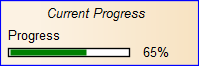 when used in a tag called Progress with value set to 65.
when used in a tag called Progress with value set to 65.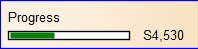 when used in a tag called Progress with value set to 4530.
when used in a tag called Progress with value set to 4530.
 button against the Tagged Value in the
button against the Tagged Value in the 
