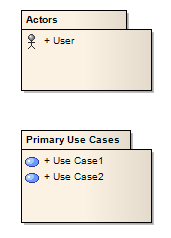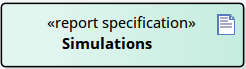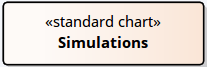| Prev | Next |
Drop Package From Project Browser
You can drag a Package element from the Project Browser and drop it onto the current diagram, to show a representation of the Package in one of several formats. You select the format from a short context menu. This is a useful feature to help organize the display, reporting and documentation of models.
Access
|
Other |
Drag existing Package(s) from the Project Browser onto the diagram |
Select Drop options
Option |
Action |
See also |
|---|---|---|
|
Package element |
Select this option to generate a Package element on the diagram, containing a list of the Package contents. In this illustration, note the child Actor and Use Case icons.
You can hide the contents of the element if necessary. See the Show or Hide Package Contents Help topic. The diagram element is a simple link to the Package in the Project Browser; any changes to the Package are reflected in all diagrams in which it is shown. |
Package |
|
Report Specification linked to package |
Select this option to generate a Report Specification Artifact element linked to the Package, which immediately opens to the 'Generate Documentation' dialog on which you enter the parameters for generating the report. Thereafter, you can simply double-click on the element and click on the to generate the same report on the Package, whenever necessary. The report can be read as a linked document on the element.
|
Generate Documentation Generate Report to an Artifact Element |
|
Graph based on package contents |
Select this option to create a Standard Chart Artifact. The Standard Chart 'Properties' dialog displays at the 'Chart Detail's pages, on which you can configure the generation of a Pie Chart or Bar Chart to graphically represent an aspect of the Package content.
|
Chart Elements |
|
Matrix profile |
Select this option to create a Matrix Specification Artifact. The 'Matrix Specification' dialog displays. |
Create Matrix Profile |
|
Package as List |
Drop the Package as a Model View chart element that lists the elements within the Package and shows the type (by icon), name, Scope, Status and Author of each element. |
Define a Model View Chart |
Learn more