| Prev | Next |
Operations
Operations are features of a Class or other element that represent the behavior or services an element supports. For a Customer Class, 'UpdateCustomerName' and 'GetCustomerAddress' can be operations. Operations have several important characteristics, such as type, scope (visibility), static, abstract and notes.
Access
|
Ribbon |
Design > Element > Features > Operations |
|
Context Menu |
Right-click element in diagram or Project Browser | Features & Properties | Operations or Right-click operation in Project Browser | Properties | Operation List |
|
Keyboard Shortcuts |
|
Create and Modify Operations
You can create the operations of an element on the 'Operations' tab of the Features window, and modify the basic properties. You use the Properties window for operations to provide more detailed properties of the operations you need for an element.
Appearance on diagram
In diagrams, elements with operations (typically Classes) list the operations in a properties compartment, in colored text, as shown.
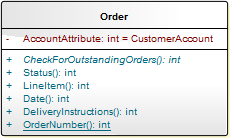
The text color can be defined on the 'Standard Colors' page of the 'Preferences' dialog. Some characteristics modify the display; for example, static operations display underlined, whilst abstract operations are italicized.
Appearance in Project Browser
In the Project Browser, operations are listed underneath their parent element name, each preceded by a pink box.
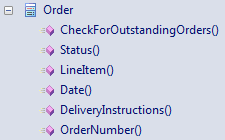
Notes
Learn more

