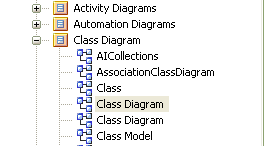| Prev | Next |
Hyperlinks Between Diagrams
Create a hyperlink between diagrams
Step |
Action |
|---|---|
|
1 |
Open the diagram in which to display the hyperlink to another diagram. From the Project Browser select the diagram you want to create a hyperlink to:
|
|
2 |
Drag the diagram on to the current diagram. The 'Select Type' dialog displays. |
|
3 |
Select the 'Hyperlink' option and click on the . The final hyperlinked diagram should resemble this diagram, where the 'Class' diagram is the diagram to which the 'Product Order' diagram hyperlinks (notice that the hyperlink icon is different). |
Example
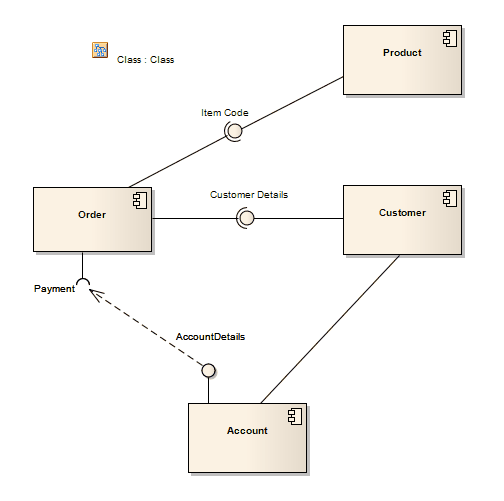
Notes