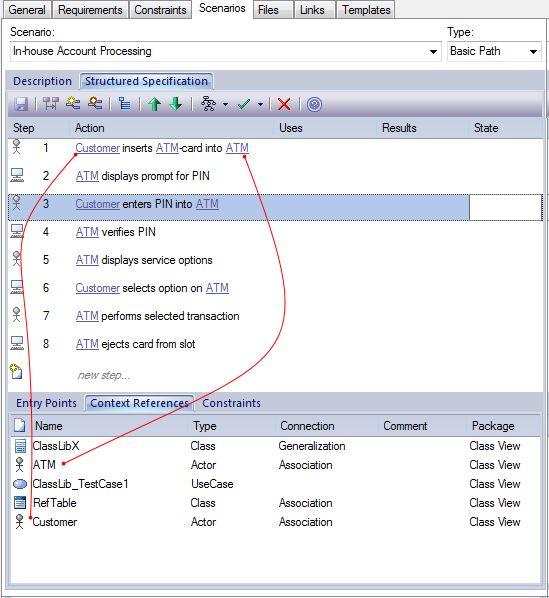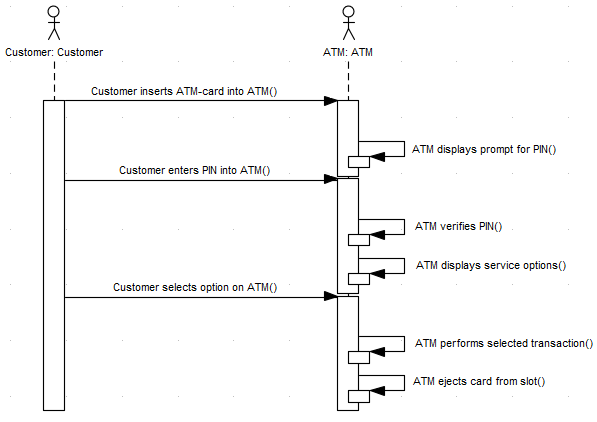Generate Sequence Diagram
When you create a scenario on an element and then generate a Sequence diagram, an Interaction is created as a child of the selected element to act as a container for the diagrams - the Basic, Alternate and Exception paths are each modeled as a separate Sequence diagram under the Interaction.
Access
On a diagram or in the Project Browser, select an element and use one of these access paths to display the 'Structured Scenario' tab, then click on  and select 'Sequence'.
and select 'Sequence'.
|
|
Design > Element > Responsibilities > Scenarios > Structured Specification
Design > Element > Properties > Properties Dialog > Responsibilities > Scenarios > Structured Specification
|
|
|
Right-click on element | Properties | Responsibilities > Scenarios > Structured Specification
|
|
|
Alt+Enter > Scenarios > Structured Specification or
Ctrl+Shift+3 > Scenarios > Structured Specification or
Shift+Alt+S > Structured Specification
|
|
|
Double-click on element > Scenarios > Structured Specification
|
Notes
- All the elements involved in the scenario should be identified in the 'Context Reference' tab; that is, relationships must already exist between the scenario parent element and the other elements named in the scenario
- Each Context Reference element named in a scenario step is modeled as a Lifeline
- The step itself becomes the Message between an originator and its destination(s)
- The first Context Reference element in a step is treated as the originator
- The subsequent Context Reference element(s) become the destination(s)
- Because the diagram generator acts on element names in the step, you should avoid using the element names as normal text; for example, in step 1 in the example dialog, the term ATM-Card is interpreted as a reference to the ATM element, and two 'Customer inserts ATM-Card into ATM' messages are generated for the step (to avoid confusion, in the diagram the first Message has been deleted)
- If the 'Show Sequence Numbering' checkbox on the 'Diagram Sequence' page of the 'Preferences' dialog is not selected, the Message name on the Sequence diagram is prefixed by the step number, as shown in the example diagram; if the checkbox is selected, the message sequence number is shown instead of the step number
- The values of the 'Uses', 'Results' and 'State' columns are added as Tagged Values of the Message
Example
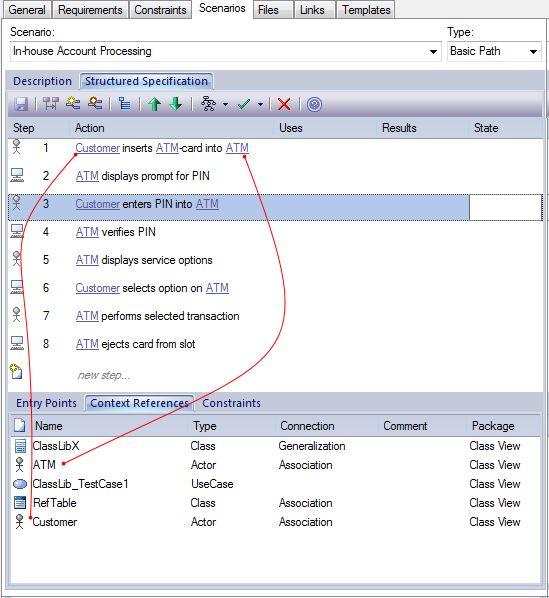
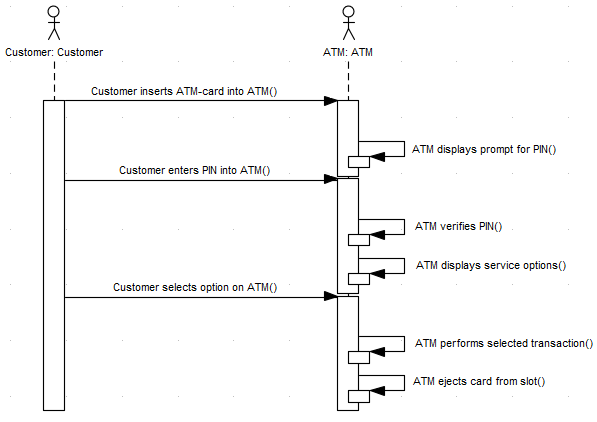
Learn more
 and select 'Sequence'.
and select 'Sequence'.