| Prev | Next |
Define a Structured Tagged Value
If you want to define a property that has a number of components, such as an address, you can use a Structured Tagged Value. This consists of a set of related simple Tagged Values in a sequence that together define the property. For example, the Structured Tagged Value for the street address has the component Tagged Values:
PropertyNo - 448
Street - My Street
Town - Creswick
AreaCode - 3363
When you initially display this in the Tagged Values window or tags compartment of an element, the values of the tags are displayed in a string, such as:
448, My Street, Creswick, 3363
You can then expand the Structured Tagged Value to list the component tag names and values. You create a Structured Tagged Value in a profile, using an unstereotyped Class. Any attribute owned by a Stereotype element in the profile that is typed by such a Class will define the Structured Tagged Value.
Create a Structured Tagged Value Class
Step |
Description |
See also |
|---|---|---|
|
1 |
In your Profile Package, open the child Class diagram. |
Create a Profile Package |
|
2 |
In the Toolbox, locate and select the 'Class' page. |
|
|
3 |
Drag a Class item from the Toolbox onto the diagram. If the 'Properties' dialog does not display, double-click on the element on the diagram. |
|
|
4 |
In the 'Name' field, type the name of the new Class element. |
|
|
5 |
Click on the 'Details' tab and on the . The Features window displays, showing the 'Attributes' page. |
|
|
6 |
In the Name field, type the name of the Structured Tag attribute (for example, PropertyNo). |
|
|
7 |
In the 'Type' field, click on the drop-down arrow and select the appropriate type (such as int or string). |
|
|
8 |
Click on the , and repeat steps 6 to 8 for each remaining component tag attribute (for example: Street, Town, AreaCode). |
|
|
9 |
When you have defined all the component tags, click on the . |
|
|
10 |
Right-click on the Stereotype element and select the 'Features & Properties | Attributes' option. The Features window displays at the 'Attributes' page, for the stereotype. |
|
|
11 |
In the 'Name' field type a name for the attribute (for example: 'HomeAddress'). |
|
|
12 |
In the 'Type' field click on the |
Select |
|
13 |
Click on the Save and Close buttons. You have now generated the components of the Structured Tagged Value to be maintained in the Tagged Values window for any element derived from this part of the profile. |
Tagged Values |
|
14 |
Continue defining the profile, then save the diagram or Package as a profile and either export it for use or add it to an MDG Technology file. |
Export a Profile Create MDG Technologies |
Example
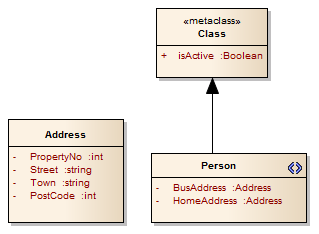
These elements when, as a Profile, are saved, exported, imported and used, provide the Structured Tagged Values for the home and business addresses in an element of the stereotype Person.
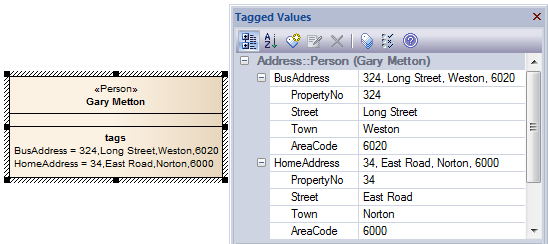
Notes
Learn more
 button and select the name of the Structured
button and select the name of the Structured 
