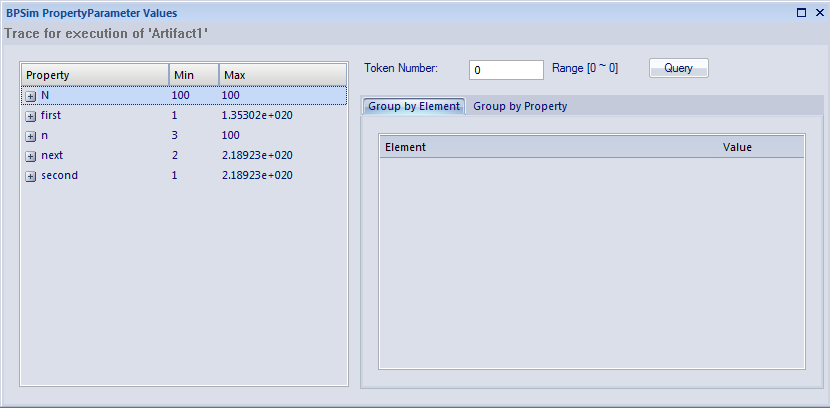| Prev | Next |
Tracking Property Parameter Values
The Business Process Simulator (BPSim) helps you to model and test the operating details of a business process, such as the resourcing of activities and tasks, the intervention of events, and the impact of decision points and the decisions made at those points. You add these process-specific property parameters, or attributes, to the BPSim configuration and, as you run simulations on the model according to the configuration, the BPSim engine helps you to capture the run-time values of the property parameters for every iteration of the simulation, and to filter the results to examine specific pathways or decision points. This gives you an incredibly detailed insight into what might actually happen in your business process under a specific condition or combination of conditions, either to generate a result or to show what processing path produces that result.
Access
|
Context Menu |
Right-click on a defined Business Process Simulation configuration Artifact |Simulate BPMN with BPSim... : Run (select simulation type) : Attributes (The is not available if the simulation configuration does not contain any property parameters)
|
BPSim PropertyParameter Values dialog fields
Option |
Action |
|---|---|
|
Property |
This table lists the properties defined for the process, and shows the minimum and maximum possible values for each property for the whole process. If you click on the expansion box for a property, the table shows the minimum and maximum values for the property at each activity or event (element) during the process. |
|
Token Number |
Type the number of the 'token' to examine; this number must lie within the range shown to the right of the field. A 'token' is an independent trigger, such as a customer or an order entering a business and initiating the business process under review. There can be any number of customers or orders each having no relationship with any other customer or order, and each potentially following a different route through the business process. Where there is only one possible instance of one possible trigger event, such as an on/off switch being thrown, the token is regarded as being 0. |
|
Query |
Click on this button to initiate a query on the token simulation, to populate the 'Group by Element' and 'Group by Property' tabs. |
|
Group by Element |
Displays the results from the perspective of how a property parameter's value changes within a selected element. The tab shows a list of the elements in the process and, for each element, the value of each property applied in the element on each iteration of the simulation. Using the 'Toggle Bar' option on the header bar, you can refine the display to show only a particular property and see how often it is used by the element and with what values. |
|
Group by Property |
Displays the results from the perspective of how the value of each property changes during the whole process. The tab shows a list of properties that are applied during the process and, for each property, the value in each activity (element) on each iteration of the process. |
Examples
In the EAExample Model, you can study two examples of generating information on property parameters from a simulation of a BPMN business process model. These will demonstrate how you define property parameters in the configuration, based on the model. You can initially just run a simulation on each example, and examine the output as described here. You can then examine the business processes and configurations themselves, and change or add to the property parameters provided.
The examples are described in the Tracking Property Values - Examples topic. Briefly, they are:
- 'Fibonacci' - a very simple recursive business process that calculates a series of Fibonacci numbers through ten iterations; you can see how the property parameters increment in each iteration through the elements of the process (in Example Model > Model Simulation > BPSim Models > Fibonacci)
- 'Car Repair' - a more complex and realistic process that represents what might happen when a series of individual 'walk-in' customers bring vehicles into a car repair shop for estimation and repair (in Example Model > Model Simulation > BPSim Models > Car Repair Process)
There is also a small example of the behavior of the Time Parameters (in Example Model > Model Simulation > BPSim Models > Time Parameter).
Notes
Learn more