| Prev | Next |
Code Generation for Executable StateMachines
The code generated for an Executable StateMachine is based on its language property. This might be Java, C, C++, C# or JavaScript. Whichever language it is, Enterprise Architect generates the appropriate code, which is immediately ready to build and run. There are no manual interventions necessary before you run it. In fact after the initial generation, any Executable StateMachine can be generated, built and executed at the click of a button.
Languages Supported
An Executable StateMachine supports code generation for these platform languages:
Language Platform |
Example of Framework Path |
|---|---|
|
Microsoft Native (C/C++) |
C:\Program Files (x86)\Microsoft Visual Studio 12.0 |
|
Microsoft .NET (C#) |
C:\Windows\Microsoft.NET\Framework\v3.5 |
|
Scripting (JavaScript) |
N/A |
|
Oracle Java (Java) |
C:\Program Files (x86)\Java\jdk1.7.0_17 |
Access
|
Ribbon |
Simulate > Executable > Statemachines > Generate, Build and Run or Simulate > Executable > Statemachines > Generate |
Generating Code
The 'Simulate > Executable > Statemachines' ribbon options provide commands for generating code for the StateMachine. Select the Executable Statemachine Artifact first, then use the ribbon option to generate the code. The 'Executable Statemachine Code Generation' dialog displayed depends on the code language.
Generating Code (Java on WIndows)
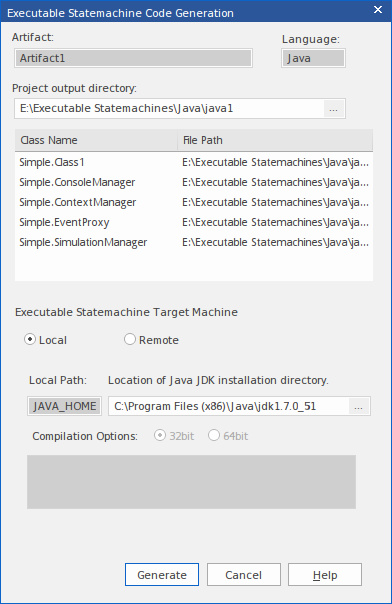
|
Project output directory |
Displays the directory in which the generated code files will be stored. If necessary, click on the button at the right of the field to browse for and select a different directory. The names of the generated classes and their source file paths are displayed after this. |
|
Executable Statemachine Target Machine |
Select the 'Local' option. |
|
Java JDK |
Enter the installation directory of the Java JDK to be used. |
Generating Code (Java on Linux)
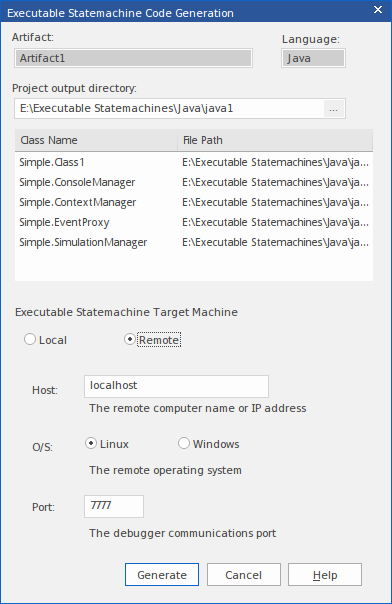
|
Project output directory: |
Displays the directory in which the generated code files will be stored. If necessary, click on the button at the right of the field to browse for and select a different directory. The names of the generated classes and their source file paths are displayed when the path is changed |
|
Executable Statemachine Target Machine |
Select the 'Remote' option. |
|
Operating System |
Select Linux. |
|
Port |
This is the debugger port to be used. You will find references to this port number in the 'Debug' and 'DebugRun' sections of the Analyzer Script generated. |
Generating Code (Other Languages)
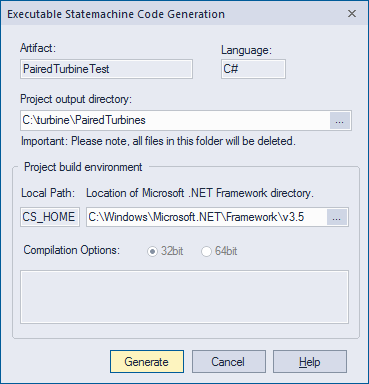
At the same time the System Output window opens at the 'Executable StateMachine Output' page, on which progress messages, warnings or errors are displayed during code generation.
On the 'Executable StateMachine Code Generation' dialog, the 'Artifact' field and 'Language' field display the element name and coding language as defined in the element's 'Properties' dialog.
Field/Option |
Description |
See also |
|---|---|---|
|
Project output directory |
Displays the directory in which the generated code files will be stored. If necessary, click on the button at the right of the field to browse for and select a different directory. |
|
|
Project build environment |
The fields and information in this panel vary depending on the language defined in the Artifact element and in the script. However, each supported language provides an option to define the path to the target frameworks that are required to build and run the generated code; examples are shown in the Languages Supported section of this topic. This path, and its Local Paths ID, are defined in the 'Local Paths' dialog and shown here on the 'Executable StateMachine Code Generation' dialog. |
Local Paths Dialog |
Generate
Click on this button to generate the StateMachine code. The code generation will overwrite any existing files in the project output directory. The set of files will include all required files including those for each Class referenced by the StateMachine.

Each Executable StateMachine that is generated will also generate an Execution Analyzer script, which is the configuration script for building, running and debugging the Executable StateMachine.
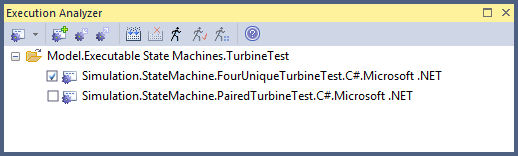
Building Code
The code generated by an Executable StateMachine can be built by Enterprise Architect in one of three ways.
Method |
Description |
|---|---|
|
Execution Analyzer Script |
The generated Execution Analyzer script includes a command to build the source code. This means that when it is active, you can build directly using the Execution Analyzer script, including using the built-in shortcut . |
|
Ribbon Build Command |
The 'Simulate > Executable > Statemachines' drop-down menu provides a 'Build' command, which you can use to compile the code that already exists in the target directory. This can be used directly after generating the code or if you have modified the generated code in any way. |
|
Ribbon Generate, Build and Run Command |
The 'Simulate > Executable > Statemachines' drop-down menu provides a shortcut to allow changes made to a StateMachine to be quickly tested. This command updates the code before building it, and then starts the simulation. |
|
Build Output |
When building, all output is shown on the 'Build' page of the System Output window. You can double-click on any compiler errors to open a source editor at the appropriate line. |
Leveraging existing code
Executable StateMachines generated and executed by Enterprise Architect can leverage existing code for which no Class model exists. To do this you would create an abstract Class element naming only the operations to call in the external codebase. You would then create a generalization between this interface and the StateMachine Class, adding the required linkages manually in the Analyzer Script. For Java you might add .jar files to the Class path. For native code you might add a .dll to the linkage.
Learn more

