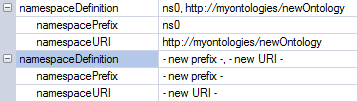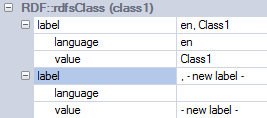| Prev | Next |
ODM Commands
The MDG Technology for ODM provides four management commands to help you maintain your ODM models:
- Export OWL/RDF models as an .rdf or .xml file
- Import OWL or RDF content (in .owl or .rdf xml file format) as an ODM model Package
- Create a new namespace definition for an rdfDocument or owlOntology Package
- Create a new label definition for a valid RDF or OWL element (such as an owlClass, objectProperty, rdfClass or rdfProperty)
Access
|
Ribbon |
Specialize > Technologies > ODM > Define New Label Specialize > Technologies > ODM > Define New Namespace Specialize > Technologies > ODM > Export OWL/RDF Specialize > Technologies > ODM > Import OWL/RDF |
|
Context Menu |
Right-click on Package: Extensions > ODM > Define New Label Extensions > ODM > Define New Namespace Extensions > ODM > Export OWL/RDF Extensions > ODM > Import OWL/RDF |
Commands
Command |
Detail |
See also |
|---|---|---|
|
Export OWL/RDF |
In the Project Browser, select the rdfDocument or owlOntology Package to export. Select the command Export OWL/RDF. A browser dialog displays, on which you specify the file location to export to, and the .owl or .rdf filename. Click on the . The Package content is exported to the specified file. |
|
|
Import OWL/RDF |
In the Project Browser, select the rdfDocument or owlOntology Package into which to import the .owl or .rdf file. Select the command Import OWL/RDF. A browser dialog displays, through which you locate and select the file to import. Click on the . The file content is imported into the selected Package. |
|
|
Define New Namespace |
Ensure that the 'Show Duplicate Tags' checkbox is selected in the 'Preferences' dialog ('Start > View > Preferences > Objects'). In the Project Browser, select the RDF or OWL Package to be allocated a new namespace. Select the 'Define New Namespace' command. Double-click on the selected Package to display the Package 'Properties' dialog, and select the 'RDF' page. Notice the additional namespaceDefinition tag.
Click on the namespacePrefix and namespaceURI 'value' fields for the new namespace definition, and type in the appropriate new values. If necessary, click on the previous namespaceDefinition tag and on the Click on the . |
|
|
Define New Label |
Ensure that the 'Show Duplicate Tags' checkbox is selected in the 'Preferences' dialog ('Start > View > Preferences > Objects'). In the Project Browser, select the RDF or OWL element to be allocated a new label. Select the 'Define New Label' command. Double-click on the selected element to display the element 'Properties' dialog, and select the 'RDF' page. Notice the additional label tag.
Click on the 'language' and 'value' fields for the new label definition, and type in the appropriate new values. If necessary, click on the previous label tag and on the Click on the . |
Learn more