| Prev | Next |
Configure DMN Simulation
A DMNSimConfiguration artifact contains information to simulate a DMN model depicted by Decision Requirements Diagrams.
Access
|
Ribbon |
Simulate > DMN > Manage > Open DMN Simulation, Configure Page |
|
Other |
Double-click on an DMNSimConfiguration element |
Toolbar Options
Option |
Description |
See also |
|---|---|---|

|
Click on this button to select/create a DMNSimConfiguration element. |
|

|
Click on this button to set a package for the DMNSimConfiguration artifact. All DMN elements under this package or sub packages will be loaded. |
|

|
Click on this button to reload DMN elements from the configured packages. For example, when some DMN elements were modified, run this command to reload the package so the changes will be taken into account for DMN Simulation. |
|

|
Click on this button to open the dialog for editing data sets for the selected input data. |
Data Sets |

|
Click this button to save the DMN Simulation window information to DMNSimConfiguration element. Including:
|
|

|
Click on this button to export the "name = value" records for all the inputDatas and their specified DataSets to a BPMN 2.0 DataObject(write to the Notes). |
|

|
Click on this button to export the "name = value" records for the selected InputData and its specified Dataset to a BPMN 2.0 DataObject (write to the Notes).
These value defined in BPMN 2.0 DataObject will be read by EA BPSim Execution Engine. |
DMNSimConfiguration Artifact
The user can create a DMNSimConfiguration element in the following ways:
- In the DMN Simulation Window, click the Artifact button on the toolbar.
- On a Decision Requirements Diagram, create the DMNSimConfiguration element from the toolbox.
By default, all DMN elements in this package (Decision, BusinessKnowledgeModel, InputData ItemDefinition) will be loaded to the simulation window.
Decision Hierarchy
When a package is loaded, a Decision Requirements Graph (DRG) and decision dependency hierarchy is created. The DMN InformationRequirement connectors determines the hierarchy.
- All the decisions will be filled into the "Target Decision" combo box.
- When a "Target Decision" is specified, all the dependent Decisions, invoked BusinessKnowledges, InputDatas and the typed ItemDefinitions will be determined.
DataSet & Input Data
When the Target Decision is selected. All the dependent InputDatas will be filled into the list.
The user can choose a dataset for simulation from a list of defined datasets of an InputData.
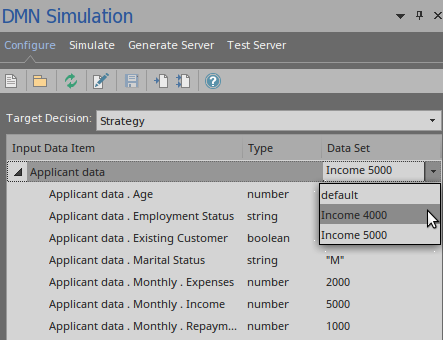
The user can also change the Dataset value in the list, if ItemDefinition specified an Allowed Value Enumerations, auto-completion feature is supported and the user can simply choose from a list of enumerations.
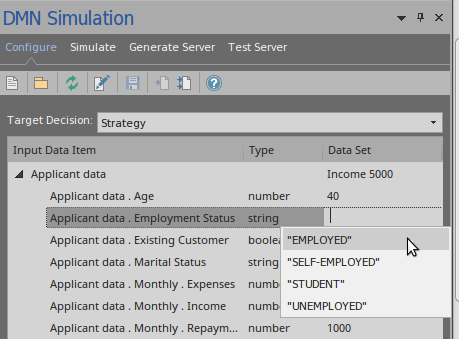
The user can also edit the datasets for an InputData by clicking the "Dataset" button on the toolbar to open the Dataset Edit dialog.
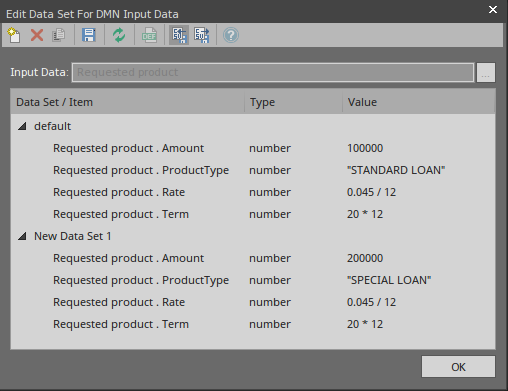
Learn more

