| Prev | Next |
Clone Structure as New Version
When using Time Aware modeling, you will typically want to create a new version of a group of elements that are collected together in one or more Packages, and so will need to create a new version of a whole Package structure. Creating a clone of your current model structure is a simple migration process driven by version number. The structure migration process builds a clone of your current Package hierarchy, including diagrams, and updates the Packages and diagrams with a user defined version number. You can also change the structure name, if necessary. All diagram elements translated to the clone diagram are included as linked elements (references) to ensure their encapsulation is maintained with the 'As-Is' model.
As the 'To-Be' model evolves, linked diagram elements from the previous version can be selected and automatically cloned into the new Package structure as required. This ensures model assets continue to develop seamlessly between the 'As-Is' and the 'To-Be' model without crossing over.
The facility can operate on Model Packages, Views and lower-level Packages regardless of their location in the Project Browser.
|
|
Version Aware Model
The image shows how evolving versions of a Package make use of linked elements from an earlier version of the Package. |
Access
|
Ribbon |
Design > Package > Edit > Clone Structure as New Version |
|
Context Menu |
Project Browser | Right-click on Package | Clone Structure as New Version |
Create new clone structure
Step |
Action |
See also |
|---|---|---|
|
1 |
On the 'Enter Name and Version' dialog, the 'Name' field defaults to the currently-selected Package name; if necessary, overtype this with a new name. Type in the version number for the ('To-Be') clone of the selected structure, and click on the . The 'Select Structure destination' browser displays. |
|
|
2 |
Select the Package in the project under which to create the clone structure. The current location of the structure is highlighted until you select the clone location. |
|
|
3 |
Click on the . The clone structure is inserted under the target Package, and the clone diagrams are all opened within the Diagram View as separate tabs. |
Example
Start with selecting the root of your 'As-Is' model structure.
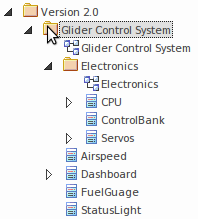
Select the 'Design > Package > Edit > Clone Structure as New Version' ribbon option.
(Alternatively, right-click on the Package and select the 'Clone Structure as New Version...' context menu option.)
Specify the name, version number and the target Package for the structure clone.
Finish with the new 'To-Be' model structure.
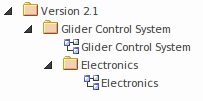
Notes

