| Prev | Next |
Add-In Menu
The Zachman Framework sub-menu can be enabled from the 'Specialize > Technologies > Manage' option.
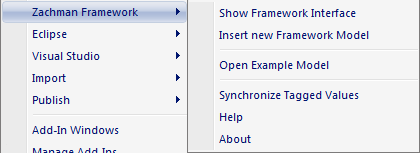
Menu Options
Option |
Action |
See also |
|---|---|---|
|
Show Framework Interface |
Open the Zachman Framework Interface diagram. |
|
|
Insert New Framework Model |
Create a new Zachman Framework template model under the selected Package. |
|
|
Open Example Model |
Load the example Zachman Framework model. |
|
|
Synchronize Tagged Values |
Add missing Tagged Values to all elements in the model that require them. Select this option:
|
Synchronize Tagged Values and Constraints |
|
Help |
Display the MDG Technology for Zachman Framework Help. |
|
|
About |
Display the version information for the MDG Technology for Zachman Framework. |
Notes
- Select 'Specialize > Add-Ins > Manage' and select the 'Zachman Framework Load on Startup'
checkbox on the 'Manage Add-Ins' dialog

