| Prev | Next |
Transition
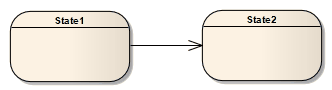
Description
If you need to define the logical movement from one State to another in a StateMachine diagram, you can drag a Transition connector from the Toolbox onto the diagram. You control the Transition through the connector 'Properties' dialog.
Field |
Action |
See also |
|---|---|---|
|
Guard |
Type in the expression to be evaluated after an Event is dispatched but before the corresponding Transition is triggered. If the guard is true at that time, the Transition is enabled; otherwise, it is disabled. |
|
|
Effect is a Behavior |
Convert the 'Effect' field from a free-text field to the definition of a specific Activity or behavior. The 'Select <Item>' dialog displays, prompting you to select the Activity or behavior element from the model. |
Select |
|
Effect |
Either:
|
|
|
Trigger Name |
Specify the name of the trigger; either:
|
|
|
Trigger Type |
Specify the type of trigger:
Code generation for StateMachines expects a specification value for any of the four types. |
|
|
Specification |
Specify the event instigating the Transition; either:
|
|
|
New |
Clear the fields ready to begin defining a new trigger. |
|
|
Save |
Save the newly created or edited trigger. |
|
|
Delete |
Remove the selected trigger from the list. |
|
|
<trigger list> |
List the existing triggers, which might or might not have names and types, and which can include triggers created in older models. |
Notes
Toolbox icon

Learn more
OMG UML Specification
The OMG UML specification (UML Superstructure Specification, v2.1.1, p.568) states:
A transition is a directed relationship between a source vertex and a target vertex. It may be part of a compound transition, which takes the state machine from one state configuration to another, representing the complete response of the state machine to an occurrence of an event of a particular type.
 button to redisplay the 'Select <Item>' dialog)
button to redisplay the 'Select <Item>' dialog)
