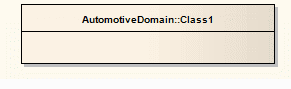| Prev | Next |
Stereotype Visibility
When you apply one or more stereotypes to an object, the display of that object in a diagram defaults to showing the stereotype names in a string within guillemets (« »); multiple names are separated by commas. Some stereotypes are associated with small icons that display in the top right corner of the element; these icons are built into the system, and cannot be deleted or added to. In both cases, you can modify the visibility of the text or icon stereotype indicators in a diagram, using the 'Diagram Properties' dialog.
Access
Display the 'Properties' dialog for the diagram, then show the 'Elements' tab or the 'Features' tab, to select the visibility of stereotypes on elements or features respectively.
|
Ribbon |
Design > Diagram > Edit > Properties > select 'Elements' or 'Features' tab |
|
Context Menu |
Right-click on diagram background | Properties > select 'Elements' or 'Features' tab |
|
Other |
Double-click diagram background > select 'Elements' or 'Features' tab |
Set Stereotype Visibility Options
Field/Button |
Action |
|---|---|
|
Show Element Stereotypes |
Select this checkbox on the 'Elements' tab to show all element stereotypes in the current diagram; for example (with 'Use Stereotype' icons not selected):
Deselect this checkbox to hide all element stereotype names (and icons).
|
|
Use Stereotype Icons |
Select this checkbox on the 'Elements' tab to display icons instead of text, for those element stereotypes that have icons defined. Stereotypes that do not have associated icons are still represented by the stereotype names; for example.
The icons represent the stereotypes «server page» and «target». |
|
Show Stereotypes |
Select this checkbox on the 'Features' tab to show all attribute and operation stereotypes in the current diagram. This option does not affect the display of element stereotypes. |
Notes:
Learn more