| Prev | Next |
Application Patterns (Model + Code)
To get you going with a code based project as fast as possible, Enterprise Architect helps you to generate starter projects including model information, code and build scripts for one of several basic application types. Patterns include:
- MFC Windows applications
- Java programs
- ASP.NET web services
Access
|
Ribbon |
Design > Package > Insert > Insert using Model Wizard > Application Patterns |
|
Context Menu |
In Project Browser | Right-click on a Package | Add a Model using Wizard > Application Patterns |
|
Keyboard Shortcuts |
> Application Patterns |
Generate Models
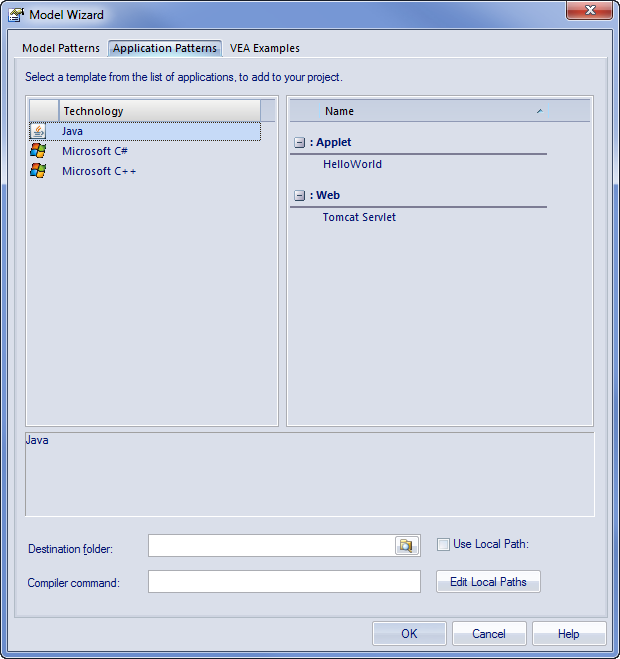
Option |
Action |
See also |
|---|---|---|
|
Technology |
Select the appropriate technology. |
|
|
Name |
Displays the Application Patterns available for the selected technology; select the required Pattern to import. |
|
|
<description> |
Displays a description of the selected Pattern. |
|
|
Destination folder |
Browse for and select the directory in which to load the source code for the application. |
|
|
Use Local Path |
Enable the selection of an existing local path to place the source code under; changes the 'Destination folder' field to a drop-down selection. |
|
|
Compiler command |
Displays the default compiler command path for the selected technology; you must either:
|
Local Paths Local Paths Dialog |
|
Edit Local Paths |
Many application Patterns specify their compiler using a local path. The first time you use any Pattern you must click on this button to ensure the local path points to the correct location. The 'Local Paths' dialog displays. |
Notes
Directories below this are defined as groups in the Patterns list; the Patterns are identified by the presence of four files with a matching name: a zip file (.zip), XMI file (.xml), config file (.cfg) and optional icon (.ico)
- [provider], [language], [platform], [url], [description], [version] - all displayed in the <description>
field
- [xmirootpaths] - the root path of the source code in the exported xmi; this is replaced with the
selected destination folder when the user applies the Application Pattern
Learn more

