| Prev | Next |
Export Modular ArcGIS Schemas
In Enterprise Architect, in addition to exporting your entire ArcGIS workspace, you can also export partial schemas. This is useful if you have a large geodatabase schema, as might be defined in an industry reference model. You might require the entire schema in some situations, but only require small parts of it for particular spatial applications, such as field data collection. In such a scenario, you would want to export a schema that contains only the Feature Classes, Tables and Domains that your field data application uses, without duplicating parts of your original schema model. You use the «ArcGISSchemaView» stereotyped Package for this purpose.
An «ArcGISSchemaView» Package is modeled as a subPackage of an ArcGIS Workspace Package. You can define any number of «ArcGISSchemaView» Packages - each representing a different subset of the geodatabase schema. You specify which parts of the schema are included by drawing a UML Dependency connector from the «ArcGISSchemaView» Package to each included Package. When you export the «ArcGISSchemaView» Package, the system includes any other Packages that your included Packages depend on (via Dependency connectors).
This figure shows a partial schema that includes only one of the three Feature Datasets from the complete schema.
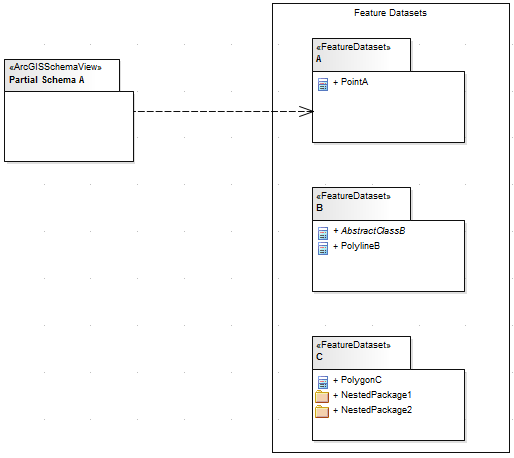
Create an ArcGISSchema Package
Step |
Action |
See also |
|---|---|---|
|
1 |
Create or open an ArcGIS diagram within your ArcGIS Workspace. |
|
|
2 |
Drag the ArcGIS Schema View icon from the Core Diagram Toolbox onto your diagram. A prompt displays to enter the Package name. |
|
|
3 |
Type in a meaningful Package name and click on the . |
|
|
4 |
Drag onto the diagram any other Packages that you want to include in the exported schema. (You could achieve the same result using the child diagram of the «ArcGISSchema View» Package to draw the included Packages). |
|
|
5 |
Draw a Dependency connector from the «ArcGISSchema View» Package to each of the other Packages. |
Notes
Export an ArcGIS Schema View for use with ArcCatalog
Step |
Action |
See also |
|---|---|---|
|
1 |
Select the ArcGIS Schema View Package in a diagram or in the Project Browser. |
|
|
2 |
Right-click and select Extensions | ArcGIS | Export to ArcGIS Workspace XML. |
|
|
3 |
Identify the target file and click on the . The system generates a Workspace XML document containing only the elements associated with the ArcGIS Schema View Package. |
Which related elements are included when you export an ArcGIS Schema View Package?
These rules apply when you export an ArcGIS Schema View Package:
- Dependencies are modeled using the UML Dependency connector
- All elements of a Package that the ArcGIS Schema View depends on (directly or indirectly) are included in the generated schema
- All fields inherited from Abstract Classes by included elements are exported, regardless of the Package in which the Abstract Classes reside
- All Coded Value Domain elements to which included elements refer are exported, regardless of the Package in which the Coded Value Domain elements reside
- If an ArcGIS Schema View Package depends on one or more subPackages of a Feature Dataset Package, the Feature Dataset is exported with only those elements contained in the linked subPackages - no Feature Classes, Domains and Tables that are directly contained in the FeatureDataset Package are exported, because of the Dependency to one of its subPackages; therefore, if you want to export the entire Feature Dataset you must use a Dependency to the Feature Dataset Package itself
- If a field of an included element refers to a Coded Value Domain element, that Coded Value Domain element is exported, irrespective of whether the ArcGIS Schema View Package has an explicit dependency on the Coded Value Domain element's Package
- If an included element has a Relationship Class connector to another element X AND element X is not already included by the ArcGIS Schema View, neither element X nor the Relationship Class connector are exported; the log file will hold a list of names of the Relationship Class connectors that, for this reason, are not exported
Examples of modeling partial schemas
Consider this complete Workspace, which includes three Feature Datasets named A, B and C, and three Packages of Coded Value Domains named DomainsA, DomainsB and DomainsC:
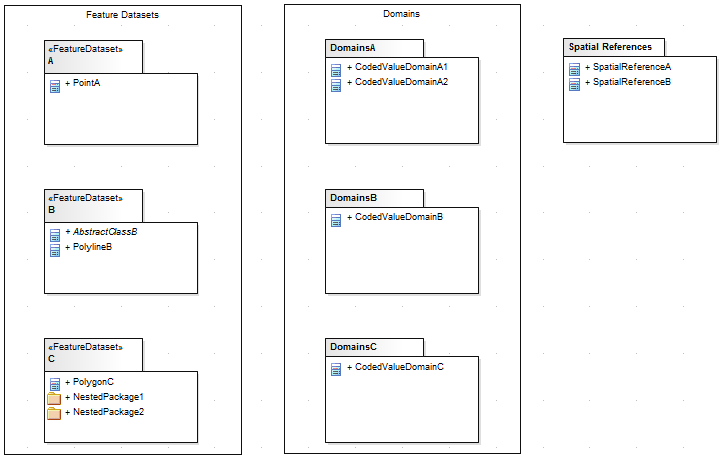
The corresponding model hierarchy in the Project Browser looks like this:
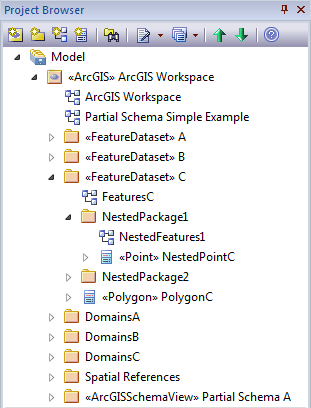
If you want to export only Feature Dataset A and its required elements, you can model the Schema as a partial schema that includes a single Feature Dataset, as shown:

(This diagram is equivalent to the first diagram provided at the start of the topic.) Assuming that Point A depends on no other elements, the resulting schema would include only FeatureDataset A with its Feature Class, Point A.
Now assume that Point A inherits from the Abstract Class AbstractClassB (defined in FeatureDataset Package B) and that one of A's fields has type CodedValueDomainA1 defined in the DomainsA Package (as in the next model diagram). Now, the same Partial Schema model above would result in an exported schema that included the fields of AbstractClassB and CodedValueDomainA1, even though Partial Schema A does not explicitly depend on Package B or Package DomainsA, because partial schemas automatically include elements that are related by inheritance or are referred to by field types. The exporter thus helps you to generate valid ArcGIS schemas by including such required elements.
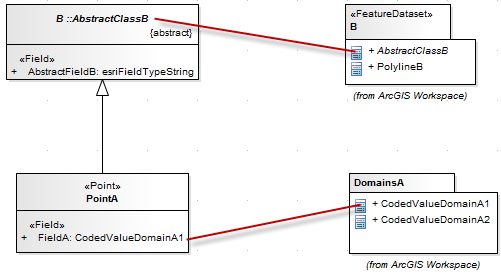
If you wanted to include all CodedValueDomains in DomainsA and all Feature Classes in FeatureDataset B (including any domains they depended on), you could model this situation to include entire Packages of elements in a partial schema via direct and indirect UML Dependency connectors, as shown.
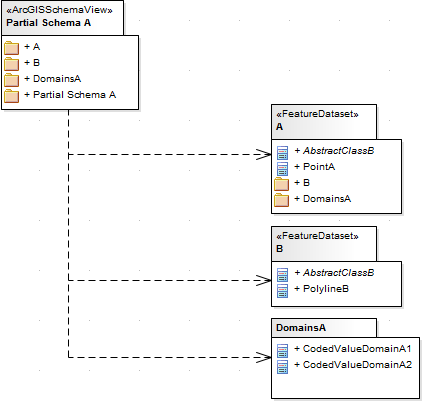
You can also include Packages via indirect Dependency connectors. For example, you can achieve the same result as in the previous example by linking Packages to, say, Feature Dataset A instead of linking them directly to the ArcGIS Schema View.
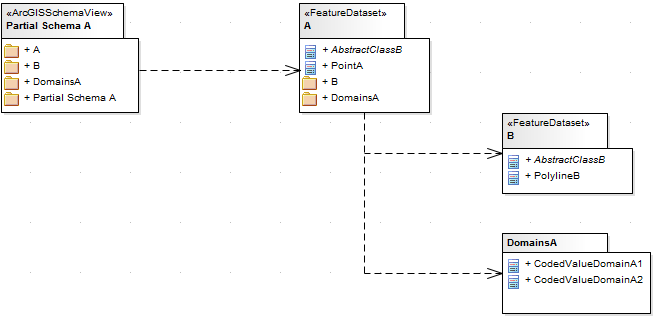
Finally, if you want to create a partial schema that includes only the elements in, say, NestedPackage1, you can model the scenario as a partial schema Package that refers to nested Packages within a Feature Dataset.
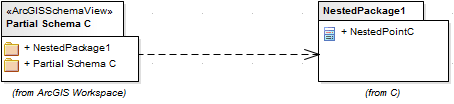
The resulting schema would include a Feature Dataset named C that contained all elements within NestedPackage1. The elements in NestedPackage2 would be excluded, as would PolygonC (assuming no explicit relationships existed with the elements of NestedPackage1).

