| Prev | Next |
Publish a Pattern
To publish a Design Pattern you first must model the Pattern as a diagram within Enterprise Architect. This example diagram was created from an example in the GoF book Design Patterns - Elements of Reusable Object-Oriented Software by Gamma et al.
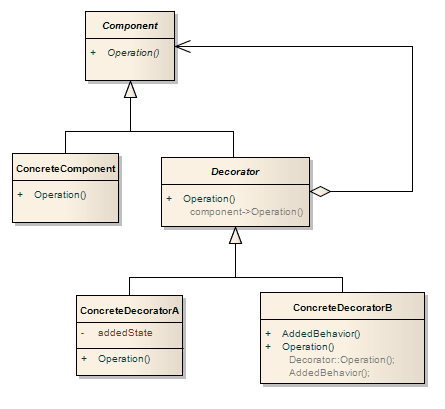
Access
|
Ribbon |
With diagram open, Specialize > Technologies > Publish > Publish Diagram as Pattern |
Define the Pattern File
Field/Button |
Action |
See also |
|---|---|---|
|
Pattern Name |
Type the Pattern name. |
|
|
Filename |
Type a directory path and .XML filename to contain the published Pattern. |
|
|
Category |
Type the Category under which the Pattern should be listed in 'Patterns' (required). |
|
|
Version |
Type the Pattern version number. |
|
|
Notes |
Type any notes on the Pattern. |
|
|
Actions |
Select the appropriate checkboxes to select the actions for the elements that are contained in the Pattern; these actions are performed when the Pattern is used. The available actions are:
If your Pattern includes an Object element, you would use 'Instance' to set the classifier of the Object to one of the Classes in the diagram onto which you are dropping the Pattern. If your Pattern includes a Property (Port or Part) you would use 'Type' to set the type of the Property to one of the Classes in the diagram onto which you are dropping the Pattern. |
Use a Pattern |
|
OK |
Click on this button twice to publish the Pattern. Once published, you can load the Pattern into Enterprise Architect, into the Resources window. |
Import a Pattern |
Notes

