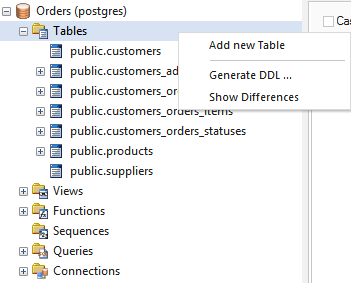| Prev | Next |
Create a Database Table
Fundamental to data modeling is the creation of Database Tables within the model. There are two ways to create a Table:
- Within the Database Builder or
- On an open Data Model diagram
Add a Database Table with the Database Builder
Step |
Action |
See also |
|---|---|---|
|
1 |
Open the Database Builder ('Specialize > Tools > Database Builder'). |
The Database Builder |
|
2 |
Load or create a Data model. |
|
|
3 |
Right-click on the Tables Package and select 'Add New Table'.
|
|
|
4 |
Overtype the default name with the appropriate name for the Table, and press the . |
|
|
5 |
Double-click on the Table element to define the Table properties. |
Add a Database Table to a diagram
Step |
Action |
See also |
|---|---|---|
|
1 |
Create and/or open a Data Modeling diagram. |
Create a Data Model Diagram |
|
2 |
Drag and drop the 'Table' toolbox icon onto the diagram.
This generates a new Table element:
|
Data Modeling Toolbox Table |
|
3 |
Double-click on the Table element to define the Table properties. |
Learn more